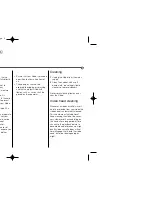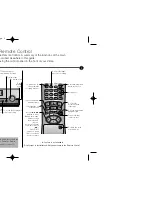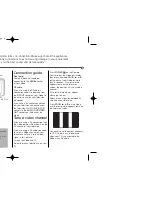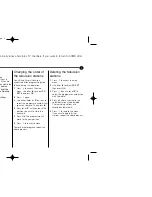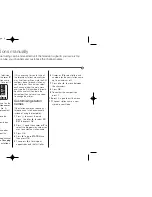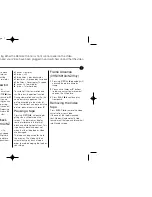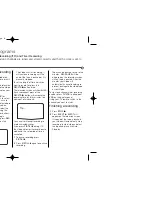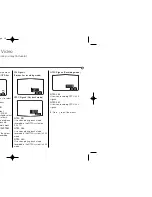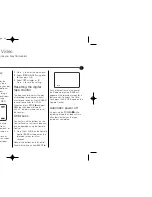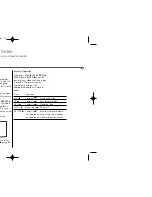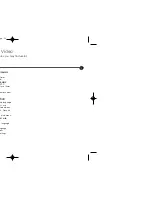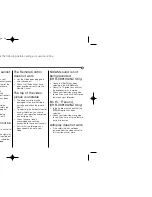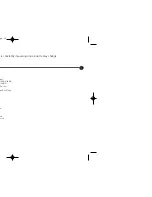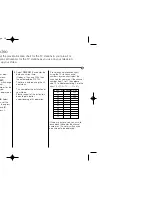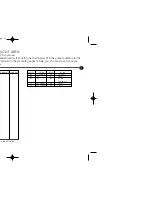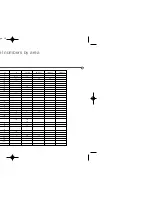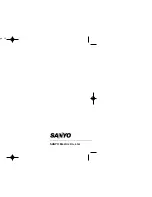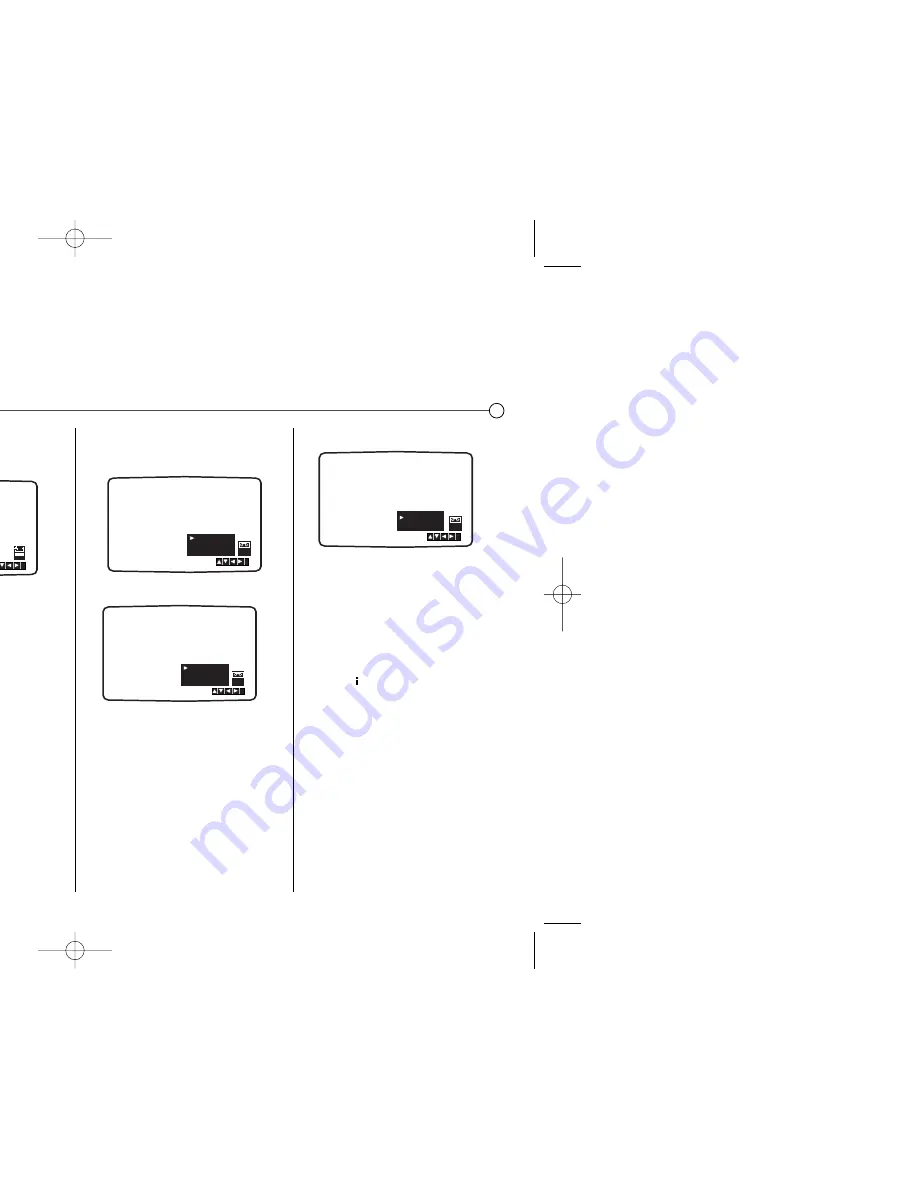
Advanced functions
on your Video
Your Video has some advanced operations with features you may find useful.
CM (Commercial
Message) Skip
This enables you to skip past small
sections of the video tape, such as
commercial messages, television
adverts or film trailers.
Press the
CM SKIP
button on the
remote control, during play.
Each subsequent press of the button
increases the amount of the tape
which is skipped by 30 seconds, up
to a total of three minutes
(180 seconds). After the chosen time
has passed normal play will
automatically resume.
OPR (Optimum Picture
Response)
This enhances the picture from the
video tape by adjusting to the
condition of the video tape. If you feel
that the picture needs adjusting you
can manually change the
OPR
setting.
You can only set
OPR
when a tape is
playing in the Video.
1
Press
to enter the main menu.
2
Use
1
or
2
to select
OPR
then
press
OK
.
3
Use the
3
or
4
buttons to select
OFF, SOFT
or
SHARP
.
4
Press
to exit the menus.
Colour standards
Your Video uses dual colour
standards, PAL and MESECAM
.
During play your Video should select
the Colour System automatically,
however if you experience problems
you may need to do it manually.
1
Press
to enter the main menu.
2
Use
1
or
2
to select
SYSTEM
then press
OK.
3
Use
3
or
4
to select the colour
system used in your recording.
PAL Signals
(Playback or recording mode)
NTSC Signals (Playback mode)
NTSC PB:
Use when playing back a tape
recorded in the NTSC system on
PAL TV.
NTSC 3.58:
Use when playing back a tape
recorded in the NTSC system in 3.58
mode.
NTSC 4.43:
Use when playing back a tape
recorded in the NTSC system in 4.43
mode.
NTSC Signals (Recording mode)
NTSC 3.58:
Use when recording NTSC 3.58
signals.
NTSC 4.43:
Use when recording NTSC 4.43
signals.
4
Press
to exit the menus.
10
i
OPR
OFF
SOFT
SHARP
i
SYS-
TEM
NTSC 3.58
NTSC 4.43
i
NTSC PB
NTSC 3.58
NTSC 4.43
SYS-
TEM
i
SYS-
TEM
AUTO
PAL
MESECAM
FCY970NW/FCY270W NA4NSS-ENG 8/28/03 9:18 AM Page 10