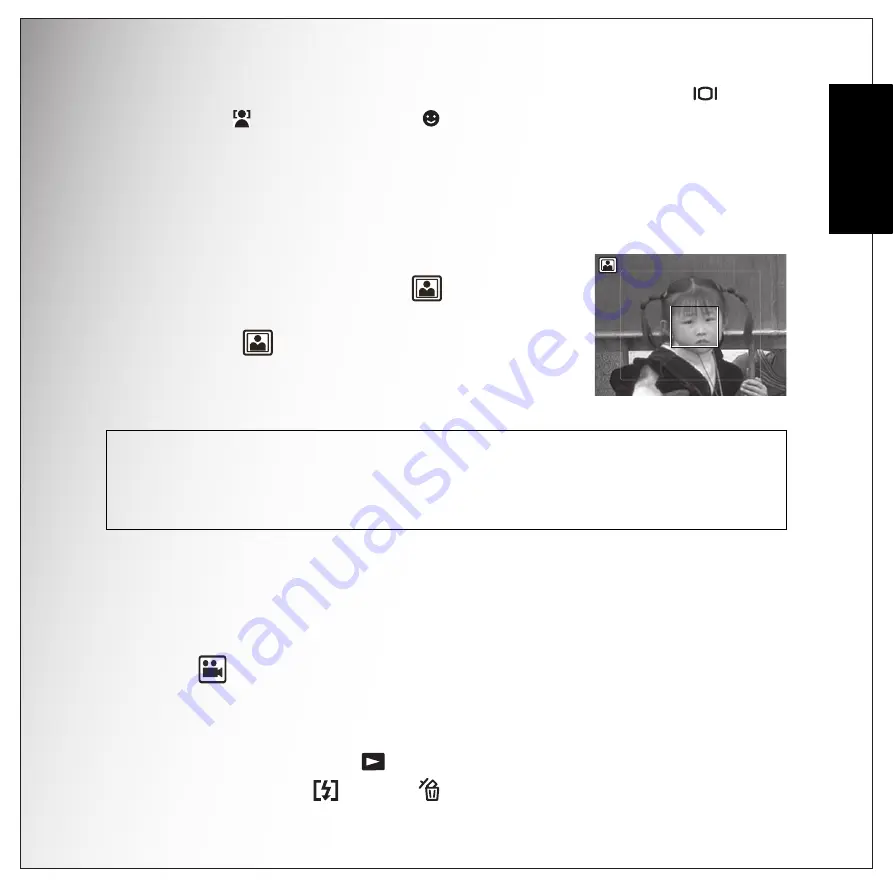
Getting Started 23
Using the Self Portrait Mode
English
To disable the face and smile detection function, press the
DOWN/SCREEN
/
FACE
DETECTION
/
SMILE DETECTION
navigation button again.
Using the Self Portrait Mode
The up-to-date Self Portrait function allows you to take self-portrait shots. When enabling
the Self Portrait function, a white detection frame will appear and track your face
automatically. After focus on, it will take a shot without pressing the
SHUTTER
button.
To take a self-portrait shot:
1. Press the
SCENE
button and select
Self Portrait
mode, and then press the
OK
button to confirm. The Self
Portrait icon
displays on the LCD screen.
2. Turn the camera lens toward your face.
3. The camera will automatically take a picture. This function is
available in any flash mode.
Recording your First Video
You can also record video clips with the camera.
To record a video clip:
1. Turn the camera on and press the
SCENE
button. Use the 4-way navigation buttons to
locate
Video
mode. Press the
OK
button to select.
2. Frame your subject using the LCD screen and press the
SHUTTER
button to start
recording. The self-timer LED is steady on to indicate recording is in progress.
3. Press the
SHUTTER
button again to stop recording.
4. In playback mode (Press the
button), press the
OK
button to playback the video.
Press the
UP/FLASH /DELETE
navigation button to delete the video clip if
needed.
Note:
1. The
SHUTTER
button, Macro mode, Self-timer and Burst functions could not work when
enable the Self Portrait mode. Also, the
DOWN
navigation button is only for switching
between Simple and Face modes.
2. The white focus frame only works within the effective blue frame.
















































