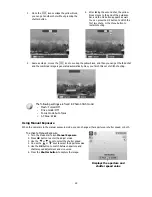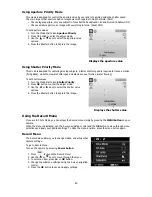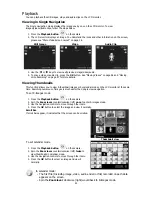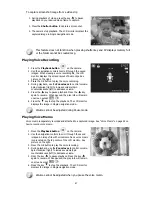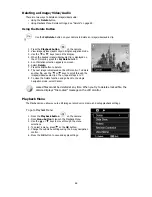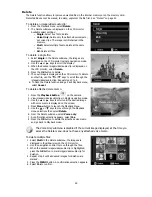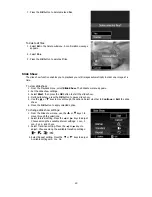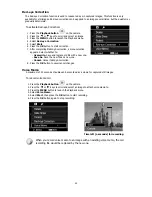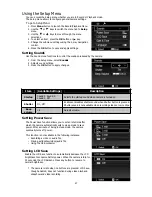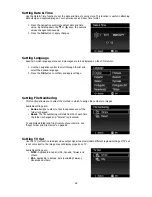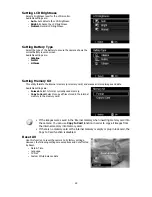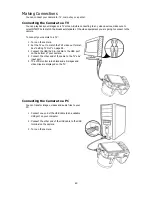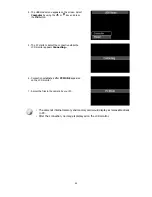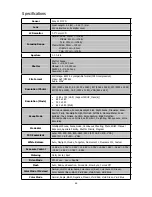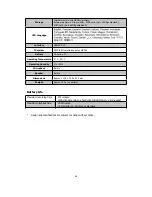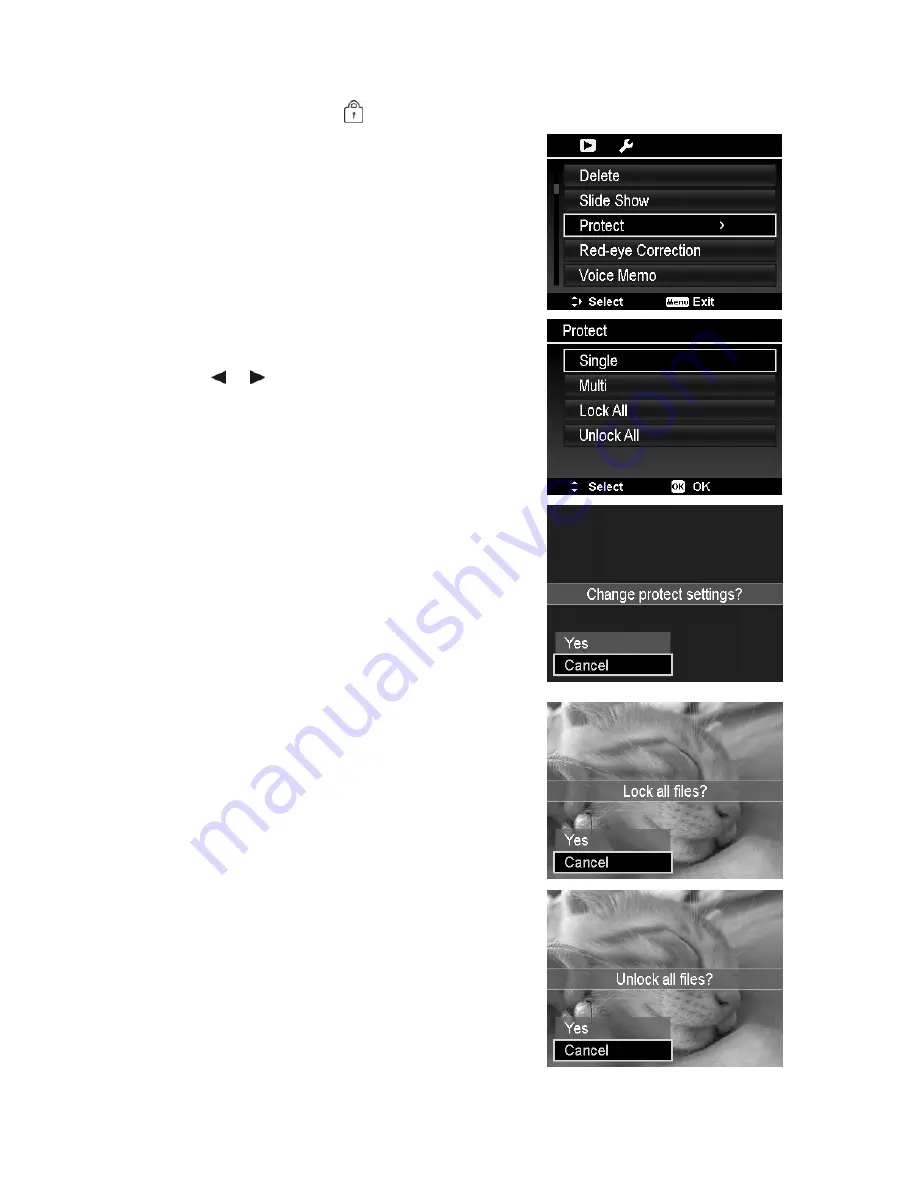
Protect
Set the data to read-only to prevent images from being erased by mistake.
A protected file has a lock icon
when viewed on Playback mode.
To protect files:
1. From the Playback menu, select
Protect
.
2. The Protect submenu is displayed on the LCD monitor.
Available select settings:
•
Single.
Select one file to lock/unlock.
•
Multi
. Select multiple files from the thumbnail view to
lock/unlock.
•
Lock All.
Lock all files
•
Unlock All.
Unlock all files.
To protect/unprotect a single file:
1. Select
Single
in the Protect submenu, the images are
displayed on the LCD monitor in single navigation mode.
2. Use
or
keys to scroll the display.
3. When the desired file is displayed on the LCD monitor,
press the
OK
button to select
Lock/Unlock
.
4. To close the protect/unprotect function and go back
Playback menu, select
Exit
.
To protect/unprotect multiple files:
1. Select Multi in the Protect submenu, the images are
displayed in thumbnail view on the LCD monitor.
2. Use the navigation control to move through the files.
3. When the desired file is highlighted, press the
OK
button to
mark/unmark the file clip for protection.
4. Repeat step 3 until all desired files to protect are marked.
5. Press the
MENU
button. A confirmation selection appears.
6. Select
Yes
.
7. Press the
OK
button to lock files and go back to Playback
mode.
To protect all files:
1. Select
Lock all
in the Protect submenu. A confirmation
message appears.
2. Select
Yes
.
3. Press the
OK
button to lock all files.
To unlock all files:
1. Select
Unlock all
in the Protect submenu. A confirmation
message appears.
2. Select
Yes
.
3. Press the
OK
button to unlock all protected files.
51
Summary of Contents for VPC-E2100
Page 79: ...Printed in china ...