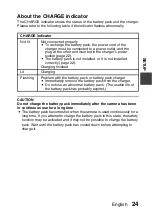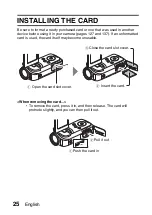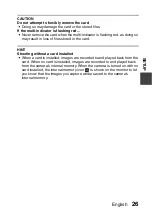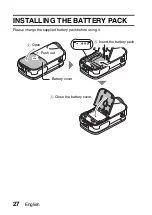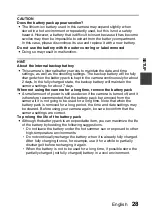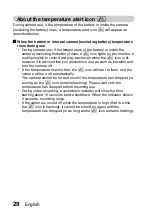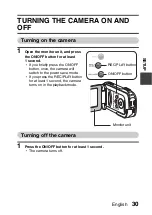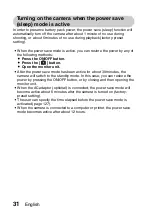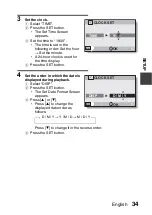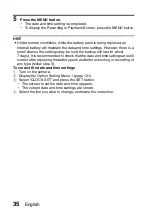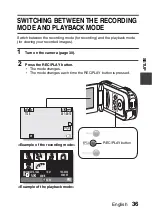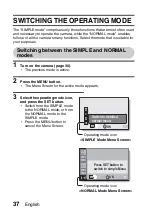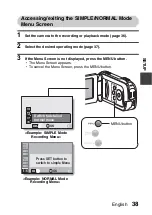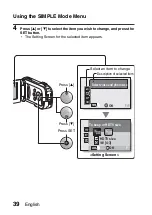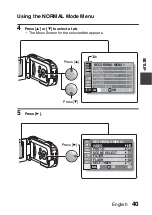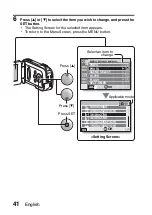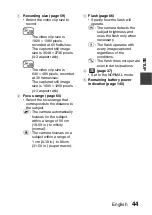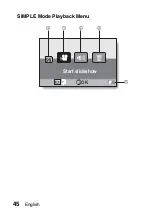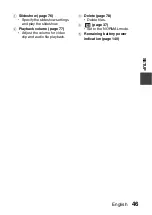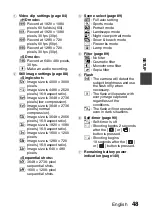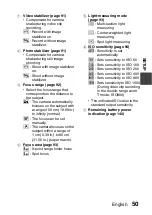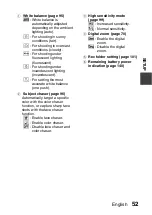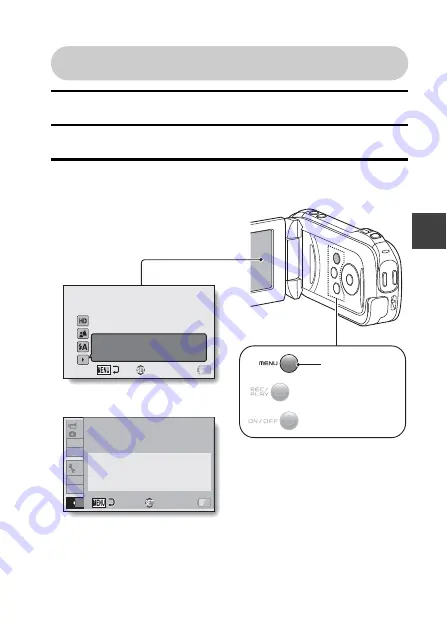
English
38
SE
T
U
P
Accessing/exiting the SIMPLE/NORMAL Mode
Menu Screen
1
Set the camera to the recording or playback mode (page 36).
2
Select the desired operating mode (page 37).
3
If the Menu Screen is not displayed, press the MENU button.
h
The Menu Screen appears.
h
To cancel the Menu Screen, press the MENU button.
3
2
1
2
3
1
SS NN
OK
Press SET button to
switch to simple Menu
S
N
OK
Switch to detailed
normal menu
MENU button
<Example: SIMPLE Mode
Recording Menu>
<Example: NORMAL Mode
Recording Menu>