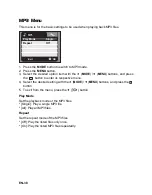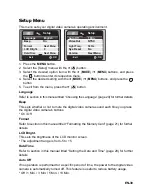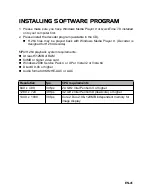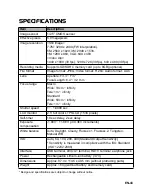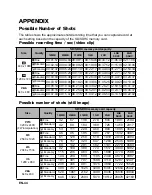EN-45
Troubleshooting
Refer to the symptoms and solutions listed below before sending the digital video
camera for repairs. If the problem persists, contact your local reseller or service
center.
Symptom
Cause
Solutions / Corrective
Actions
The power does not
come on.
The battery is not inserted.
Insert the battery correctly.
The battery is exhausted.
Recharge the battery.
The battery or
video camera feels
warm.
Long period of continuous use
of the video camera.
Even if press the
shutter button, the
digital video does
not shoot.
The SD/SDHC memory card
does not have any free
capacity.
Insert a new SD/SDHC memory
card, or delete unwanted files.
The video camera is not in
shooting mode.
Set the video camera to shoot-
ing mode.
The SD/SDHC memory card
is write-protected.
Remove the write-protection.
The video camera
cannot focus.
The lens is dirty.
Wipe clean with a soft, dry cloth
or lens paper.
The distance to the subject is
smaller than the effective range.
Place your subject within the
effective focus range.
Files cannot be
deleted.
The file is protected.
Cancel protection.
The SD/SDHC memory card
is write-protected.
Remove the write-protection.
Cannot download
images.
The free space on the hard
disk in your computer may be
insufficient.
Check whether the hard disk has
a space for running Windows,
and if the drive for loading image
files has a capacity at least that
of the memory card inserted in
the video camera.