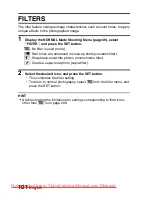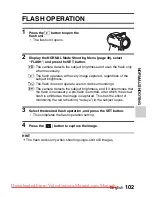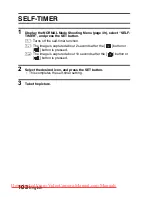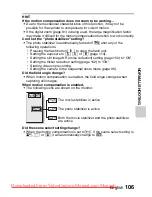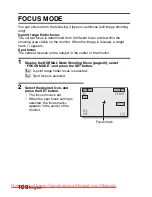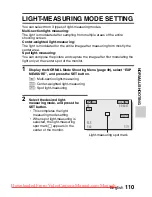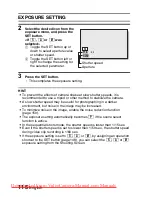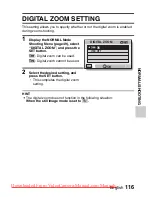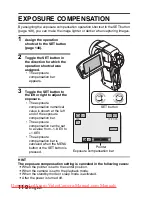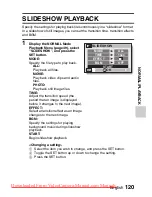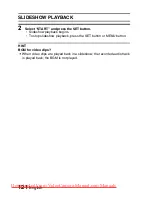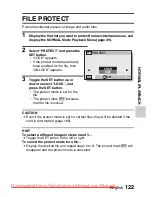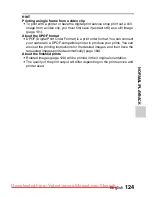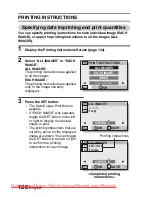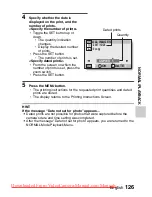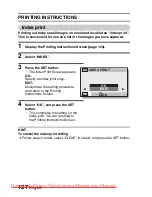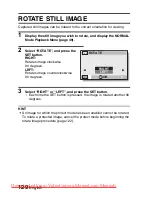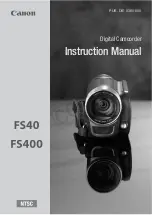English
114
NORMAL
/SHOO
T
IN
G
EXPOSURE SETTING
The shutter speed and aperture size can be set individually by the user.
1
Display the NORMAL Mode Shooting Menu (page 49), select
“EXPOSURE”, and press the SET button.
@
: The optimum shutter speed and aperture size are set according to
the brightness of the subject (aperture and shutter variable program
AE).
Example: For simple shooting with minimum setup, using the
camera’s automatic settings.
T
: This allows you to set a specific shutter speed. The camera
automatically sets an appropriate aperture size based on this setting
(shutter speed priority AE).
Example: To set a fast shutter speed for capturing a clear image
of a fast-moving object, or to set a slow shutter speed to shoot
the flow of a background scene.
By using the flash in combination with a slow shutter speed, you
can create beautiful photographs of people against a
background night scene (slow synchro photography).
g
: This allows you to set a specific aperture size. The camera
automatically sets an appropriate shutter speed based on this
setting (aperture priority AE).
Example: To open the aperture for portraits with a blurred
background (for a shallow field depth), or to close the aperture
for a clear foreground and background (for a deep field depth).
,
: This allows you to set a specific shutter speed and aperture size
(manual exposure control).
Example: When shooting in a dark location without using the
flash, set the shutter to stay open for a longer time (slow shutter).
When used for shooting nighttime scenes, you can capture lights
flowing across the image.
Downloaded From VideoCamera-Manual.com Manuals