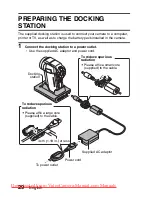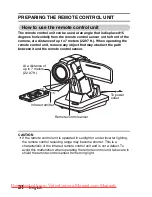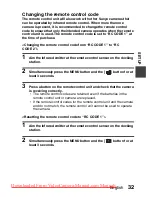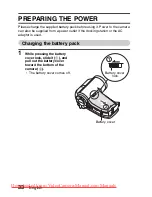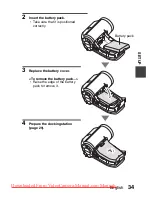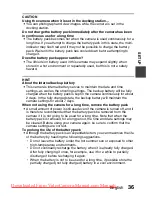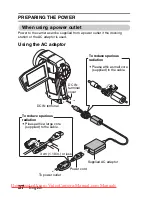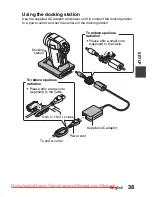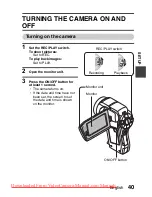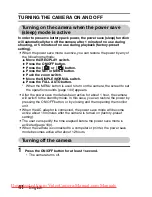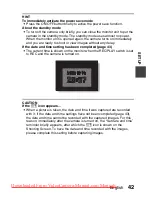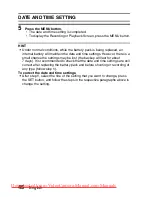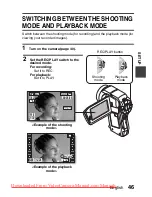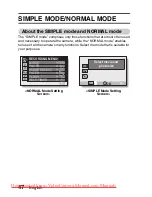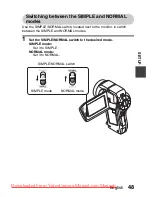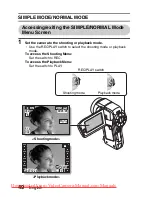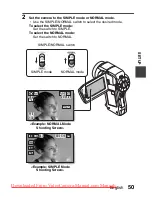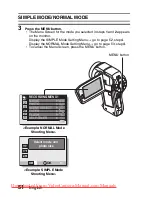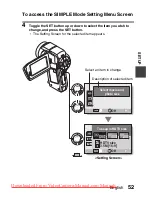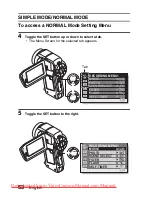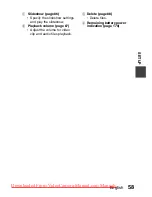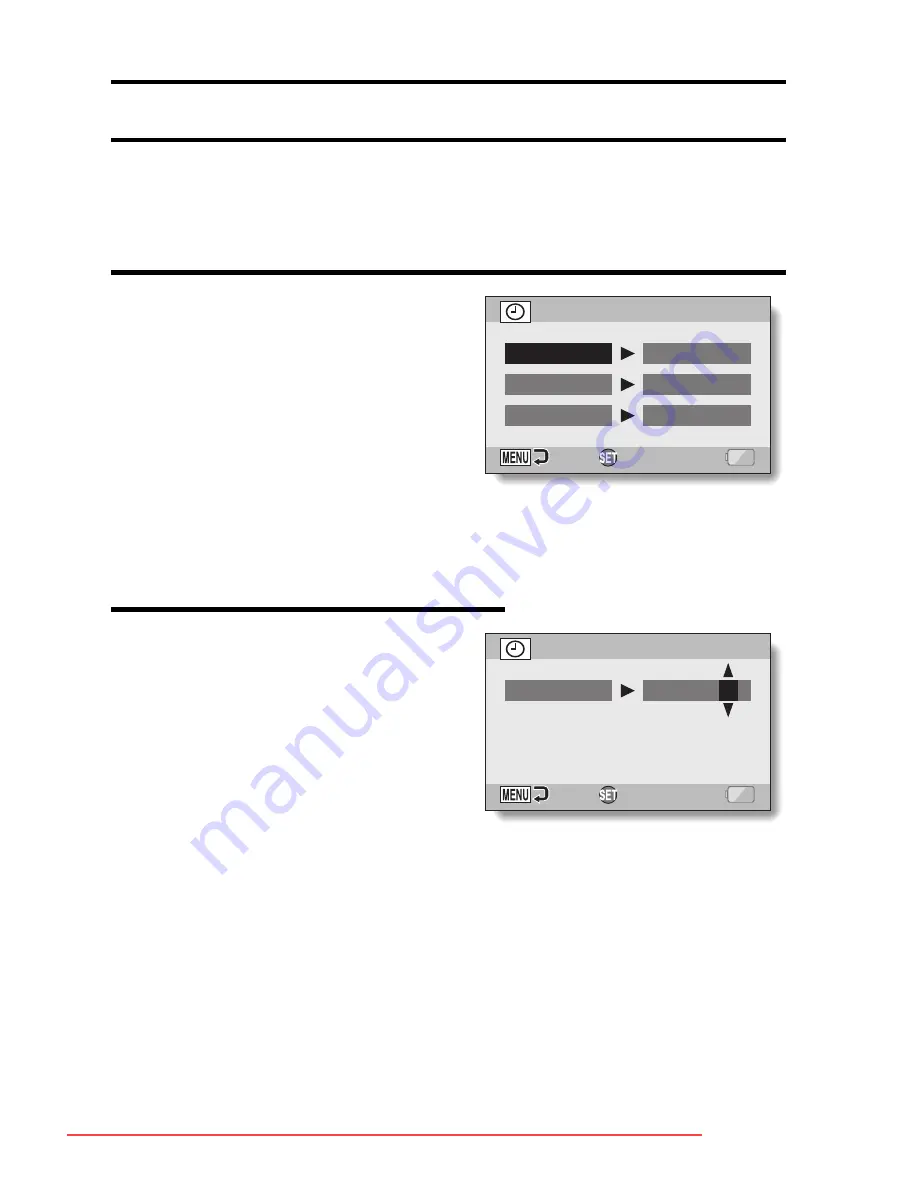
43
English
DATE AND TIME SETTING
The camera will record the date and time an image or audio recording is
taken so that you can display them during playback. Therefore, before
capturing images, make sure the correct date and time are set.
Example: To set the clock to 7:30 p.m. on December 24, 2007
1
Turn on the camera (page 40),
and press the SET button.
h
The Clock Set Screen appears.
h
The current date and time
settings are shown.
h
Follow the procedures below to
enable or disable the date
display during playback, to set
the display format for the date,
and to set the date and time.
h
To display the Recording or
Playback Screen, press the
MENU button 2 times.
2
Set the date.
1
Select “DATE”.
2
Press the SET button.
h
The Set Date Screen
appears.
3
Set the date to “2007/12/24”.
h
The date is set in the
following order: Set the year
→
Set the month
→
Set the
day.
h
Toggle the SET button left or
right to select year, month or
day. Toggle the SET button up
or down to increase or
decrease the number.
4
Press the SET button.
CLOCK SET
DATE
TIME
DISP
OK
2007/09/01
00:00
Y / M / D
CLOCK SET
DATE
2007/12/24
OK
Downloaded From VideoCamera-Manual.com Manuals