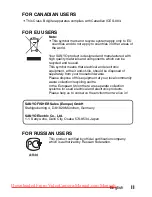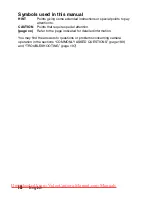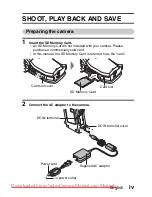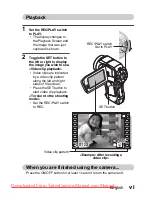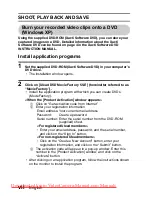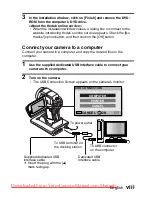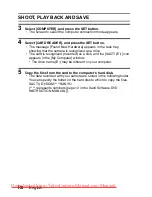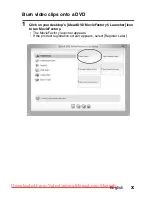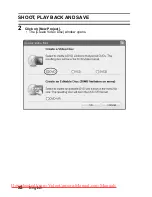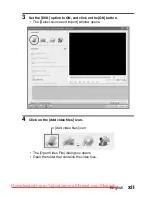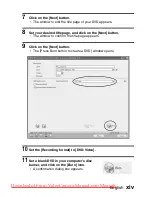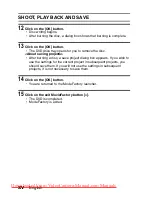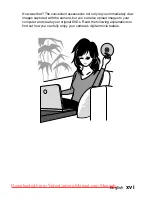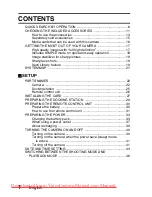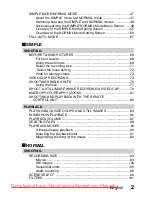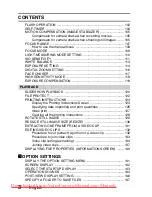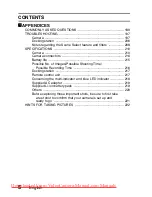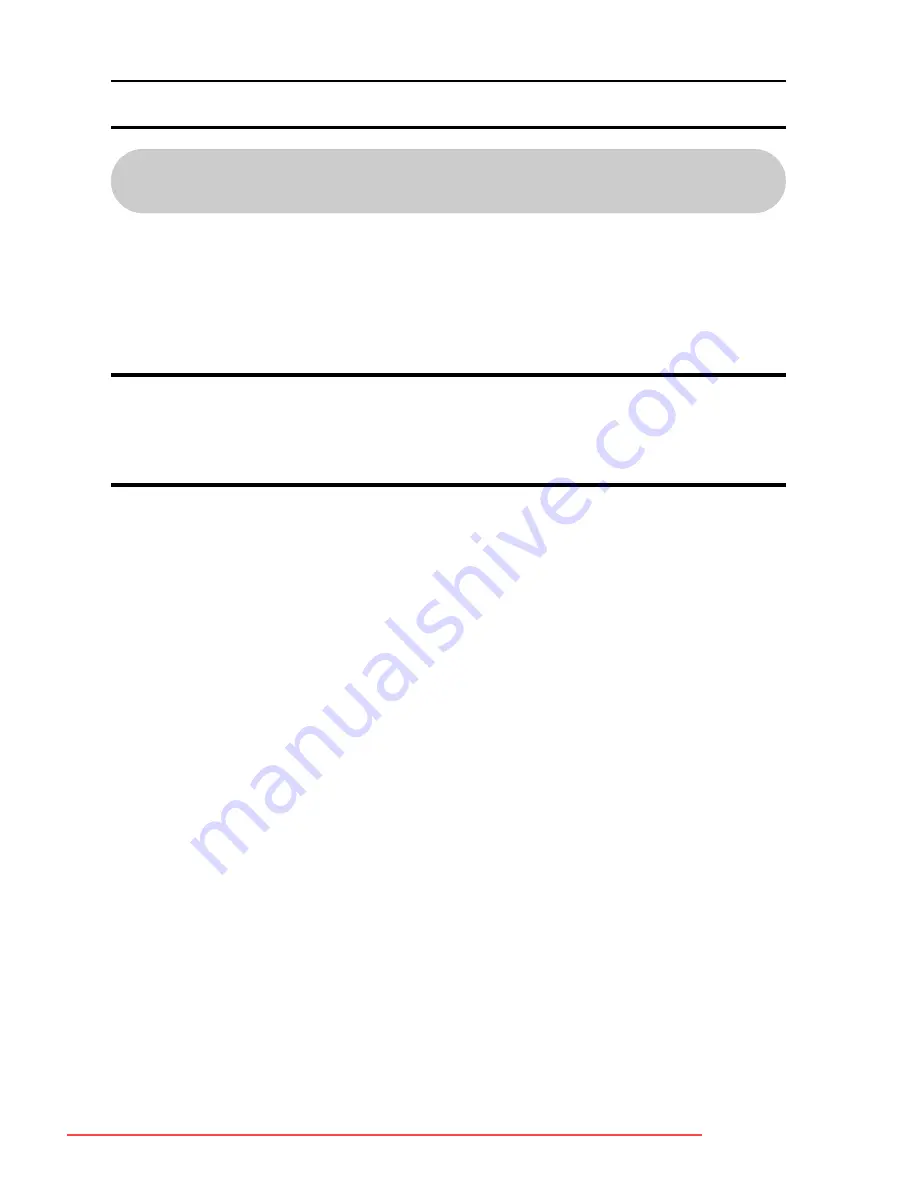
vii
English
SHOOT, PLAY BACK AND SAVE
Burn your recorded video clips onto a DVD
(Windows XP)
Using the supplied DVD-ROM (Xacti Software DVD), you can store your
captured images on a DVD. Detailed information about the Xacti
Software DVD can be found on page 4 in the Xacti Software DVD
INSTRUCTION MANUAL.
Install application programs
1
Set the supplied DVD-ROM (Xacti Software DVD) in your computer’s
DVD drive.
h
The installation window opens.
2
Click on [Ulead DVD MovieFactory 5 SE] (hereinafter referred to as
“MovieFactory”).
h
Install the application program with which you can create DVDs
(MovieFactory).
<When the [Product Activation] window appears>
1
Click on “Get activation code from Internet”
2
Enter your registration information
Email address: Your current email address
Password:
Create a password
Serial number: Enter the serial number from the DVD-ROM
(supplied) sheet.
<For registered Ulead members>
h
Enter your email address, password, and the serial number,
and click on the “Sign In” button.
<For non-registered Ulead members>
h
Click on the “Create a New Account” button, enter your
registration information, and click on the “Submit” button.
3
The activation code will appear in a pop-up window. Enter this
number in the [Product Activation] window, and click on the
“Activate” button.
h
After clicking on an application program, follow the instructions shown
on the monitor to install the program.
Downloaded From VideoCamera-Manual.com Manuals