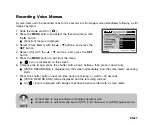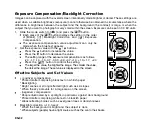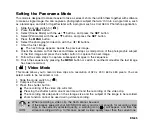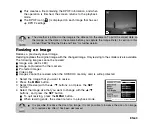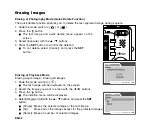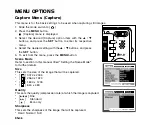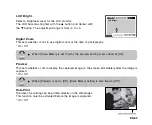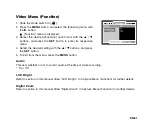EN-37
Playing Back Still Images/Video Clips on a TV
You can also play back your images on a TV screen. Before connecting to any video devices, make
sure to select NTSC/PAL to match the broadcast standard of the video equipment you are going to
connect to the camera.
1. Slide the mode switch to [
].
2. Connect one end of the AV cable to the PC/AV terminal of the
camera.
3. Connect the other end to the AV input socket of the TV set.
4. Turn the TV and camera on.
5. Play back the still images/video clips.
J
The method of operation is the same as playing back still
images and video clips on the camera.
Playing Back Video Clips
You can play back video clips recorded on the LCD monitor. You can also play back sound if you
recording with the audio.
1. Slide the mode switch to [
].
J
The last image appears on the screen.
2. Select the desired video clip with the
W
/
X
buttons.
3. Press the
SET
button.
J
A press of the
X
/
W
buttons during playback allows fast forward play / fast reverse play.
J
To stop video playback, press the
T
button.
This stops playback and returns to the start of the video clip.
J
To pause video playback, press the
SET
button.
This pauses video playback.
To cancel pause, press the
SET
button again.
J
Video clips cannot be displayed rotated or enlarged.