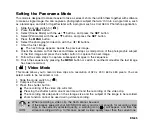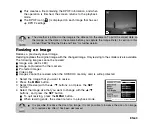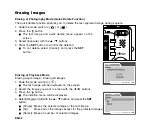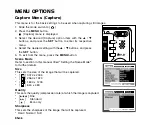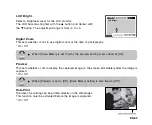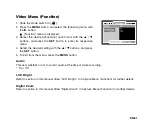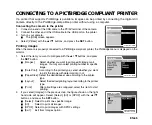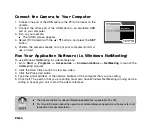EN-47
Saturation
This sets the saturation of the image that will be captured.
* High / Normal / Low
White Balance
This sets the white balance capturing under a variety of lighting conditions and permits images to be
captured that approach the conditions that are seen by the human eye.
* [
Blank
] Auto
* [
]
Incandescent
* [
1
]
Fluorescent 1
* [
2
]
Fluorescent 2
* [
]
Day Light
* [
]
Cloudy
* [
]
Manual
Manual WB
This manually sets the white balance and stores it. Use of this is convenient when the white balance
does not offer a good match.
Before select [Execute] determine the subject (such as a white paper) that will be used to set the white balance.
* Cancel / Execute
ISO
This sets the sensitivity for capturing images. When the sensitivity is raised (and the ISO figure is
increased), photography will become possible even in dark locations, but the more pixelated (grainier) the
image will appear.
* 50 / 100 / 200 / 400 / Auto
Metering
This sets the metering method for calculating the exposure.
*
[Blank]
Average:
Averages the light metered from the entire frame, but gives greater weight to
the subject matter at the center.
*
[
]
Spot:
A very small portion of the center of the screen is measured, and the exposure
is calculated.