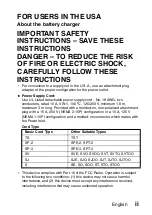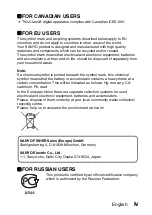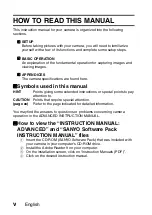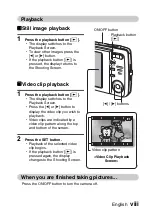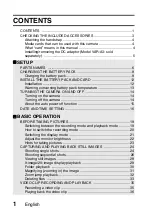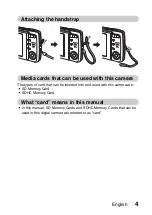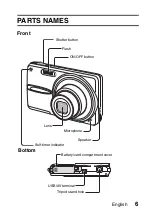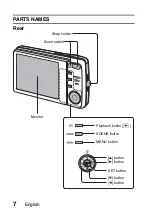VPC-X1200EX
VPC-X1200
VPC-X1200GX
INSTRUCTION MANUAL
BASICS
Digital Camera
Please read these instructions carefully before using the camera.
Make sure to read and understand the separate booklet “
SAFETY MANUAL
”.
Keep this manual in a safe place for later reference.
Two additional instruction manuals (both PDF files) are stored in the included CD-
ROM (SANYO Software Pack).
• “INSTRUCTION MANUAL: ADVANCED” explains detailed particulars of the
camera functions.
• “SANYO Software Pack INSTRUCTION MANUAL” explains how to use your
camera in conjunction with a computer.
Important note
This manual explains how to safely operate the VPC-X1200EX, VPC-X1200
and VPC-X1200GX.
Any information regarding only one of these products will be labeled as such.
Summary of Contents for Vpc x1200 - Black 12.1MP Digital Camera 3x Optical
Page 72: ...SANYO Electric Co Ltd ...