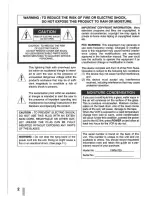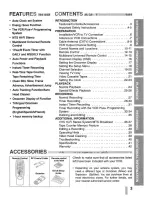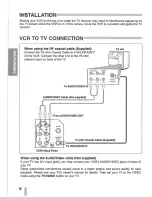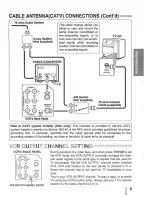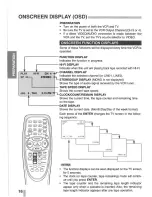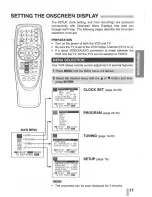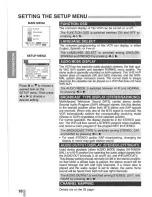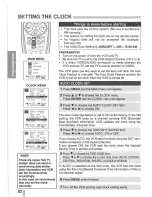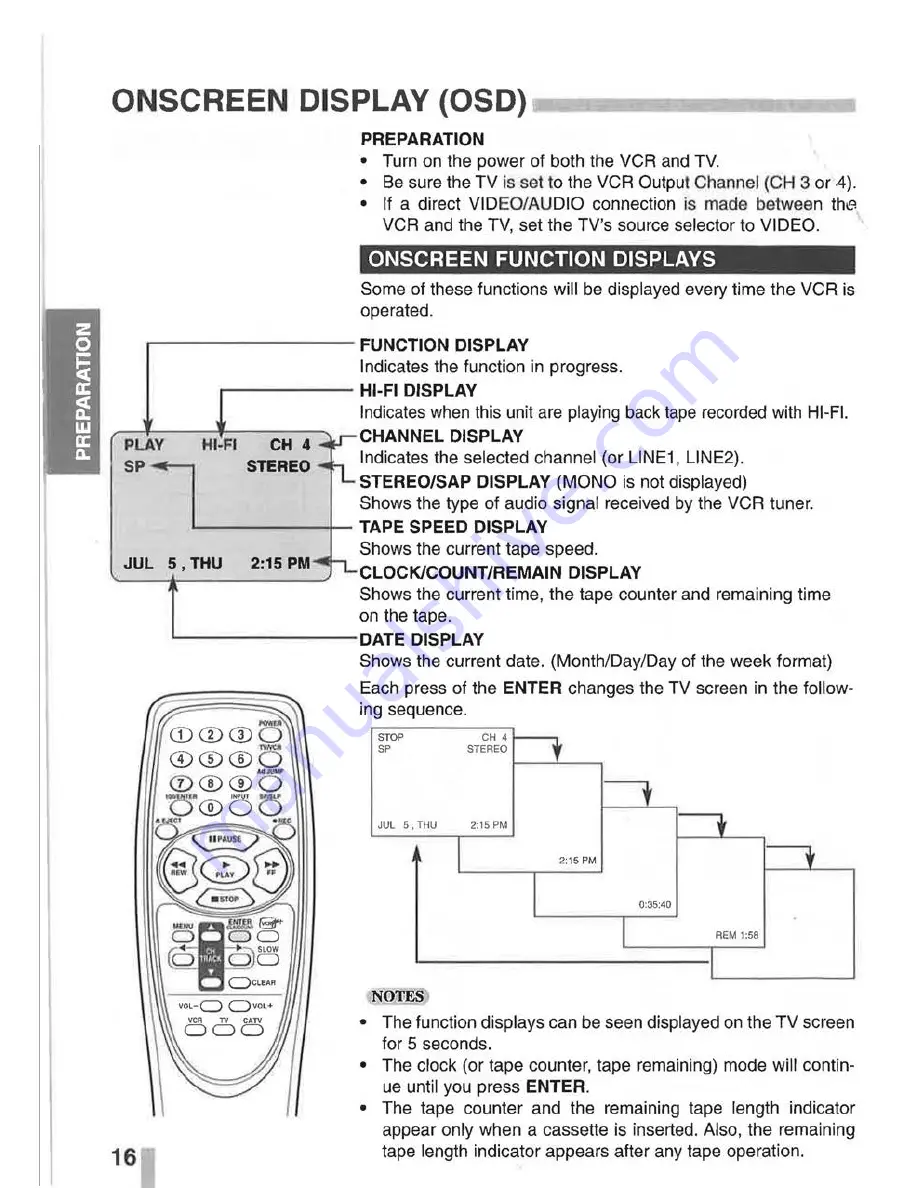Reviews:
No comments
Related manuals for VWM-700

WTV11321B
Brand: White-Westinghouse Pages: 32

VRU562AT
Brand: Magnavox Pages: 2

TVCR610
Brand: Telefunken Pages: 30

DVT-14/20H1(T)D
Brand: Daewoo Pages: 40

2920LV
Brand: Sylvania Pages: 44

4-HEAD VIDEO CASSETTE RECORDER VR420CAT - Hook Up Guide
Brand: Philips Pages: 2

4-HEAD HI-FI VCR VR620CAT
Brand: Philips Pages: 2

45DV6
Brand: Philips Pages: 28

22 AF 310
Brand: Philips Pages: 22

33DV2
Brand: Philips Pages: 36

2SB32
Brand: Philips Pages: 36

33 DV 1
Brand: Philips Pages: 40

35DV6
Brand: Philips Pages: 44

4-HEAD VIDEO CASSETTE RECORDER VR420CAT - Hook Up Guide
Brand: Philips Pages: 48

2SB42
Brand: Philips Pages: 44

242
Brand: Philips Pages: 44

4-HEAD HI-FI VCR VR620CAT
Brand: Philips Pages: 52

4HD-HIFI-CLOCK FUNCT VCR W-VCR-VR674CAT99
Brand: Philips Pages: 65