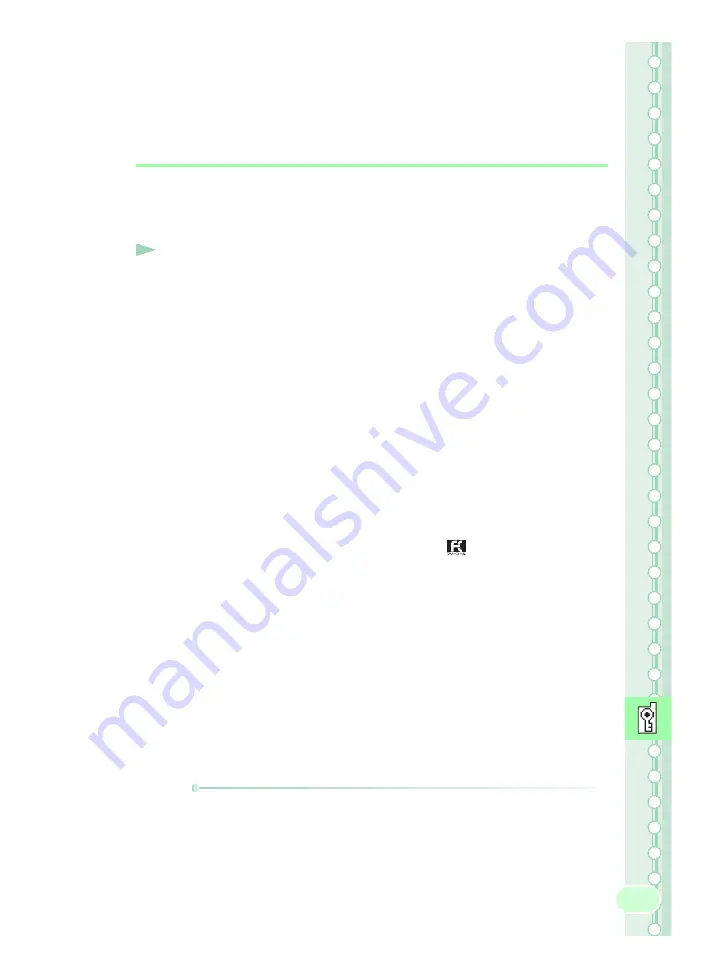
69
Rem
ote Ct
rl
Lock
■
Remotely Activating Auto Lock, FeliCa Lock
and AddressBookLock on the W64SA
■
Activating the Lock through the Security Lock
Service
Even if you did not set the Remote Ctrl Lock in advance, you can turn on
Auto Lock, FeliCa Lock and AddressBookLock remotely by calling the
au Customer Service Center or performing a specified procedure from
PC. This service is free of charge.
Using the Security Lock Service
●
Turn Remote Ctrl Lock ON/OFF via au Customer Service Center
From au cellphones: 113 area code not required (Toll-Free)
From cellphones except au, or regular phones:
0077-7-113
(Toll-Free)
Hours: 24 hours a day
⇒
Follow the voice guidance instructions.
●
Turn Remote Ctrl Lock ON/OFF via au Customer Support (http://
cs.kddi.com/)
Login to au Customer Support (http://cs.kddi.com/) and perform the
procedure indicated on-screen.
* Application is required before using it for the first time. (You can apply
for the service even after you have lost your phone.)
* MyKDDI has been renewed as "au Customer Support" since the
spring of 2008. The procedure remains the same.
Information
•
Remote Ctrl Lock cannot be activated if your W64SA is not powered on or
in an area with bad reception, or Emission OFF is set to "ON".
•
"Erase Data" is set to "Not Erase" and "Unlock by Phone" is set to "Invalid"
at the time of purchase.
1
Call your W64SA in the conditions set for Remote
Ctrl Lock.
Remote Ctrl Lock is activated and an announcement to that
effect will be played once the specified number of calls are
received from the registered phone number within the
specified period of time.






































