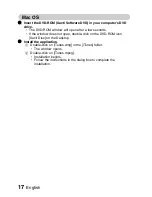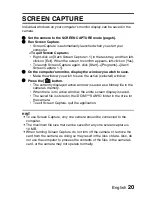English
16
Windows
1
Insert the DVD-ROM (Xacti Software DVD) in your computer’s DVD
drive.
h
The installation window soon appears.
h
If the installation window does not appear, double-click on the DVD-
ROM icon in the [My Computer] window, and double-click on [Autorun]
or [Autorun.exe] in the DVD-ROM window.
2
Click on the name of the application software you wish to install.
h
The window for beginning the installation procedure for the specified
application will open.
h
When you click on [Let’s shoot more movies!], your computer will
connect to our website, where you’ll find lots of hints for having fun
with your camera.
h
The installer program for each application is preset to properly install
the software. If you are unfamiliar with the computer, we recommend
clicking the [Next] button at each screen.
h
If a user registration dialog box appears, do not enter anything in the
[Enter your registration information] dialog box, and click on the [Next]
button.
h
If a dialog box prompting you to restart your computer appears, restart
your computer.
You can find more information about the respective applications at:
iTunes: http://www.apple.com
<Installing Nero ShowTime Essentials>
Click on [Nero 7 Essentials] on the installation screen to install Nero
ShowTime Essentials.
3
Click on [EXIT].
HINT
About Kodak online service
i
When you complete the installation, a dialog box to connect to the website
introducing Kodak’s online service appears. To go to the website, select
the [Tell me more now !] option button. If you do not wish to go to the
website, select on the [No thanks !] option button. Click on the [OK] button.
Summary of Contents for Xacti Series
Page 23: ...SANYO Electric Co Ltd ...