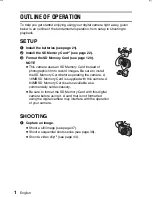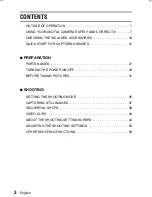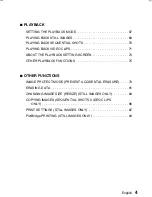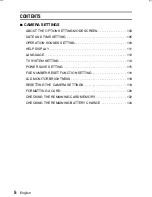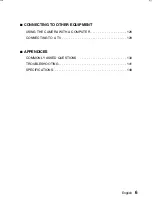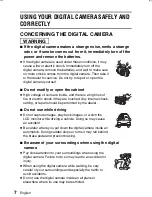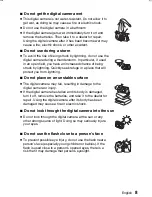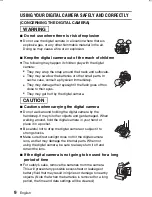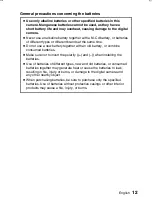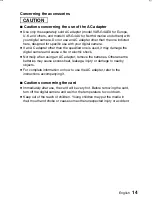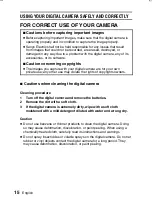INSTRUCTION MANUAL
VPC-S1
Digital Camera
Important note
This manual explains how to safely operate the VPC-S1.
Please read these instructions carefully before using the digital camera. Make sure
to read and understand the section “USING YOUR DIGITAL CAMERA SAFELY
AND CORRECTLY” on pages 7 to 18. Keep this manual in a safe place for later
reference.
SX714/EX, GX, U (VPC-S1 GB) Thu. July, 17/2003
Summary of Contents for Xacti VPC-S1
Page 157: ...SANYO Electric Co Ltd ...