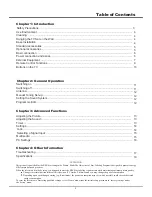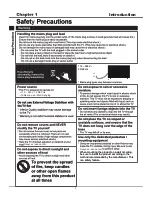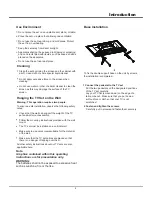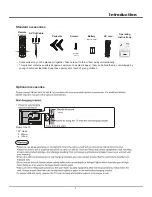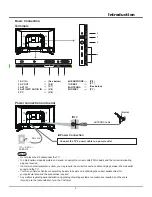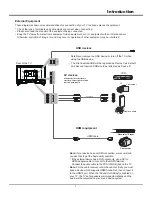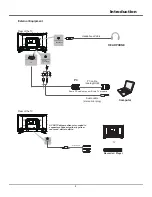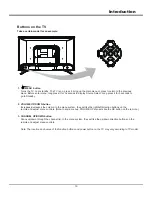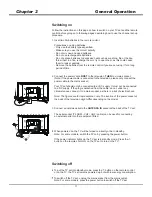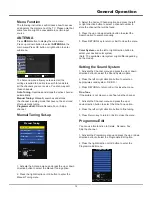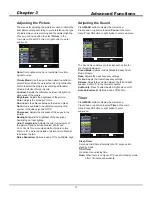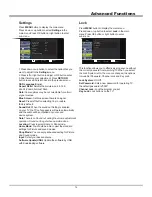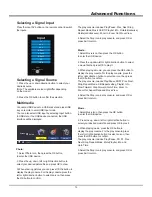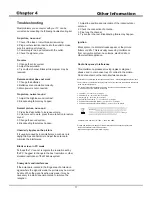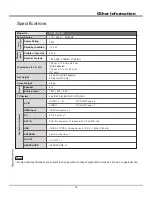Advanced Functions
14
Press
MENU
button to display the main menu.
Press down or up button to select
Lock
in the main
menu.Press OK button or right button to enter
sub-menu.
This function allows you to effectively stop anyone without
the correct password from watching TV.When you select
the Lock System is On, the menu is changed, the options
Include Set Password, Channel Lock and Key Lock.
Lock System:
On/Off.
Set Password:
Sets a new password for operating TV.
the default password is“0000”.
Channel Lock:
Lock the program you set.
Key Lock:
Lock buttons on the TV.
Lock
Press
MENU
button to display the main menu.
Press down or up button to select
Settings
in the
main menu.Press OK button or right button to enter
sub-menu.
1.Press down or up button to select the option that you
want to adjust in the
Settings
menu.
2.Press left or right button to adjust or OK button enter.
3.After finishing your adjustment, Press
RETURN
button to save and return back to the previous menu.
Settings
Aspect Ratio:
Selects the picture size: 4:3,16:9,
Zoom1,Zoom2,Full,Just Scan.
Note:
Some options may be not selectable for certain
signal sources.
Reset:
Press left button selecting Yes to restore
factory default.
Sound Out:
When the sound out Setting is enabled
on your TV,the TV set's speakers will mute automatically
and the audio will be outputted on your sound
device system.
Note
:
There is no Sound out during the volume adjustment
operation. Sound can be get when operation done.
Location:
Press to select Home or Shop mode.
Home Mode:
You Would be able to view the standard
settings for Picture and sound modes.
Shop Mode:
You can enjoy enhanced setting for Picture
and Sound modes.
Input
: Select your desired source.
Software Update(USB):
Update the software by USB
with downloading software.
OSD Language:
English
Blue Screen:
Set blue screen there is no signal.
OSD Language
Reset
Sound Out
English
Aspect Ratio
16:9
Blue Screen
Off
Off
Home
Location
Input
Software Update(USB)
OK
Access
Select
MENU
RETURN
Menu
LOCK
ANTENNA
PICTURE
SOUND
TIMER
SETTINGS
Lock System
Set Password
Channel Lock
Key Lock
LOCK
TIMER
OK
Access
Select
MENU
RETURN
Menu
SETTING
ANTENNA
PICTURE
SOUND
LOCK