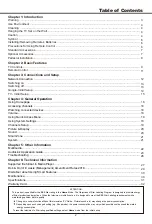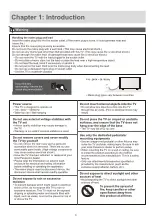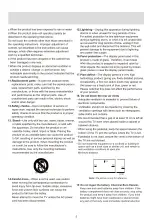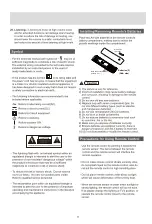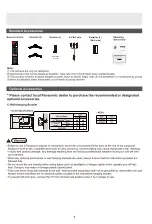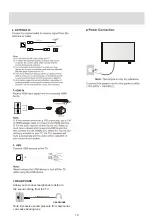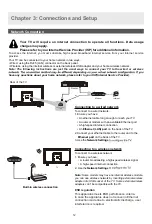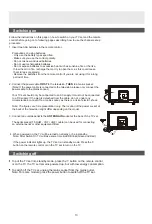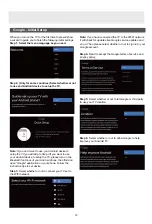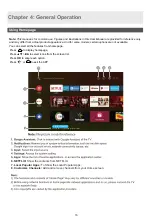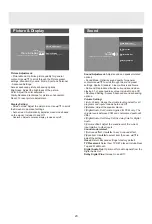(On/Off button) Turns the TV on or off.
Confirms your selection.
Goes to the smart TV homepage.
To mute and un-mute the sound.
Enter into Quick Access Menu.
Goes to the Google App Drawer.
(up, down, left and right direction buttons) Highlights
different items in the menu system and adjusts the
menu controls.
OK
Exit the menu and return to the previous menu.
(Mic)
Click to interact with Google Assistant of the TV.
(Available only when the network connection is normal.)
Enter into using TV System menu.
Goes to the NETFLIX homepage.
To Enter into virtual keyboard.
Decreases the TV's volume.
Step 1:
Press button to enter the home page.
Step 2:
Press button to enter the “RC pairing”.
Step 3:
Follow the “Settings tips page”
,
Press
OK
and together.
Step 4:
The screen will display “Pairing...”, Pair finished the screen will
display “Success!”.
NOTE:
If you wait more than 2 minutes and it can’t pair,
please repeat the above steps for pairing again.
If you want to unpair the Bluetooth remote, Follow as below steps:
Step 1:
Press button to enter the home page.
Step 2:
Press to choose ,and then press
OK
to enter.
Step 3:
Press to select “Remotes & Accessories” and then to choose
the Bluetooth remote name to enter next steps.
Step 4:
Press unpair and then choose OK button.
How to Pair Remote Control with the TV
This is a Bluetooth remote control, and before using it,
please pair it with the TV firstly.The following steps are for
your reference:
▲/▼ ◄/►
Please press OK and HOME at the same time.
Please make sure that your device is on.
OK
OK
+
HOME
Increases the TV's volume.
16.
Goes to the YouTube homepage.
Goes to the ZEE5 homepage.
17.
To enter the two-way Bluetooth interface.
14
17
16
Summary of Contents for XT-43FHD4S
Page 3: ...3 ...
Page 4: ......
Page 5: ......
Page 6: ...Note the correct polarity or wipe down the cover Batteries 2 AAA size ...
Page 8: ...Screws 4 pcs ST4x20 43 ...
Page 29: ...29 ...
Page 30: ...30 ...
Page 32: ...32 ...
Page 33: ...33 ...
Page 34: ......