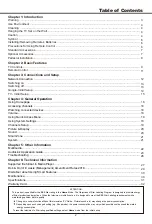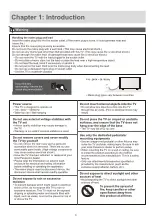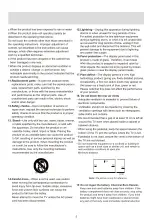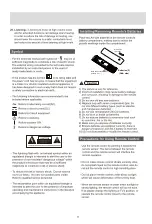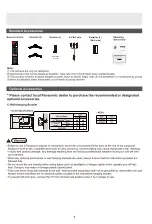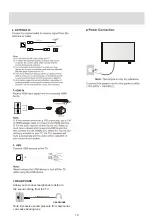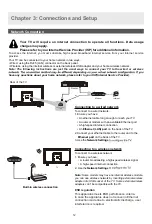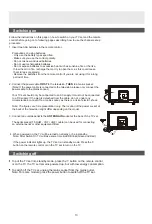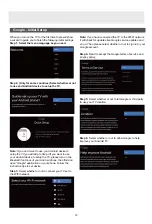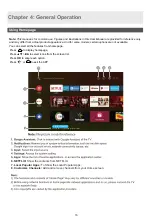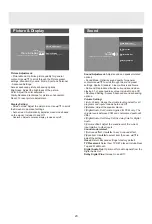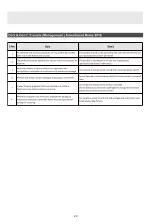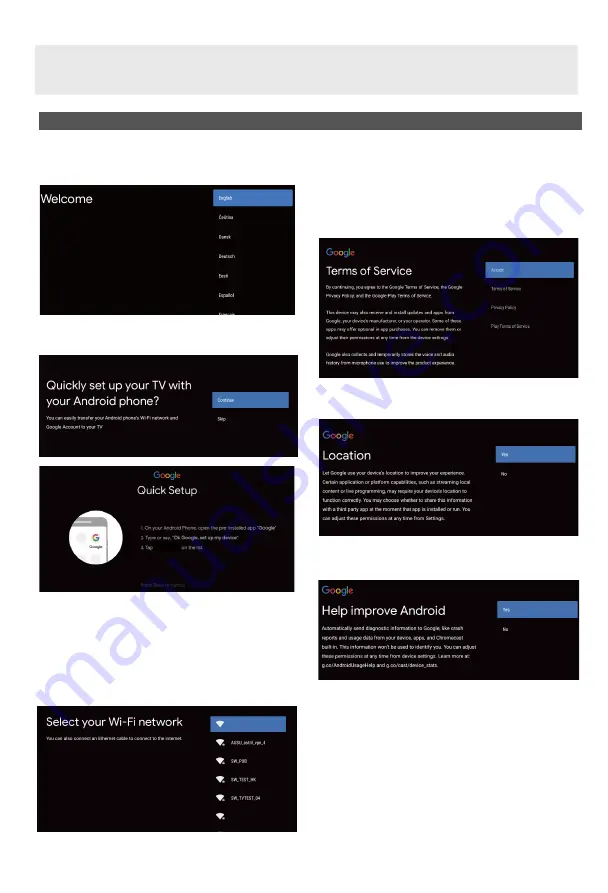
Google - Initial Setup
14
WIFI
WIFI
Step 6:
Select whether or not to allow Google to help
improve your Android TV.
Note:
If you have connected the TV to the WI-FI network,
it will check for updates like Google service updates and
so on. Then please select whether or not to sign in to your
Google account.
Step 4:
Read to accept the Google terms of service and
privacy policy.
Step 5:
Select whether or not to let Google or third party
to use your TV location.
Step 3:
Select whether or not to connect your TV set to
the WIFI network.
When you turn on the TV for the first time,there will show
a wizard to guide you to finish the following initial settings:
Step 1: Select the menu language as you need.
Step 2: (Only for some countries) Select whether or not
to use and Android device to setup the TV.
Note:
If you don’t want to use your Android device to
setup the TV,you will skip to Step 3.If you want to use
your Android device to setup the TV, please turn on the
Bluetooth functions of your Android phone, then find and
open “Google” application on your phone. Follow the
instruction tips to set device.
ATV R2(244)
Summary of Contents for XT-43FHD4S
Page 3: ...3 ...
Page 4: ......
Page 5: ......
Page 6: ...Note the correct polarity or wipe down the cover Batteries 2 AAA size ...
Page 8: ...Screws 4 pcs ST4x20 43 ...
Page 29: ...29 ...
Page 30: ...30 ...
Page 32: ...32 ...
Page 33: ...33 ...
Page 34: ......