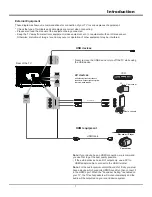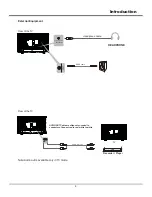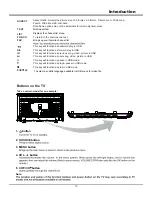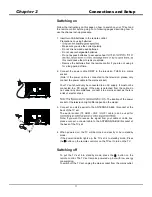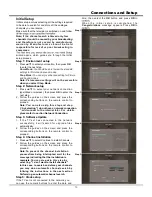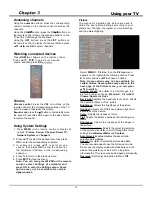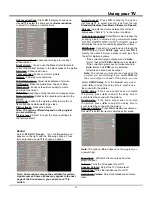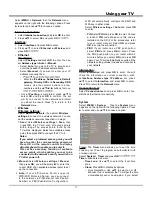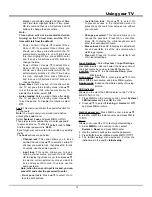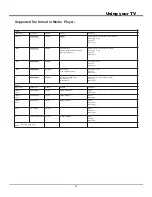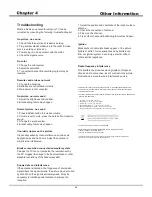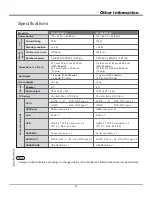Using your TV
21
Supported file format in Media Player:
Video :
Video codec
Resolu
Ɵ
on
Bit Rate
Pro
Įů
e
Container
MPEG1/2
1080P@30fps
40Mbps
MP@HL
MPEG program stream (.DAT, .VOB, .MPEG)
MP4 (.mp4, .mov)
AVI (.avi)
MKV (.mkv)
MPEG4
1080P@30fps
40Mbps
.Simple Pro
Į
le
.Advanced Simple Pro
Įů
e@Level 5
.GMC is not support
MPEG program stream ( .MPG , .MPEG)
MP4 (.mp4, .mov)
AVI (.avi)
MKV (.mkv)
H.263
1080P@30fps
40Mbps
MP4 (.mp4, .mov)
AVI (.avi)
MKV (.mkv)
H.264
1080P@30fps
62.5Mbps
.Main Pro
Įů
e
.High Pro
Įů
e@Level 4.2
MP4 (.mp4, .mov)
AVI (.avi)
MKV (.mkv)
VC1
1080P@30fps
40Mbps
.Advanced Pro
Į
le@Level 3
.Simple Pro
Į
le
.Main Pro
Įů
e
MPEG program stream (.MPG, .MPEG)
AVI (.avi)
MKV (.mkv)
Audio :
Audio codec
Sample rate
Channel
Bit Rate
Container
MPEG1/2
Layer1
16KHz~48KHz
Up to 2
32Kbps~448Kbps
Music:
MP3 (.mp3)
MPEG1/2
Layer2
16KHz~48KHz
Up to 2
8Kbps~384Kbps
Music:
MP3 (.mp3)
MPEG1/2
Layer3
16KHz~48KHz
Up to 2
8Kbps~320Kbps
Music:
MP3 (.mp3)
MP4 (.mp4)
AAC
AC3
32KHz, 44.1KHz,48KHz
Up to 5.1
32Kbps~640Kbps
Music:
AC3(.ac3)
MP4(.m4a)
-LC
8kHz~ 48KHz
Up to 5.1
Music:
AAC(.aac)
MP4(.mp4)
Photo :
.jpg, .jpeg, .bmp, .png