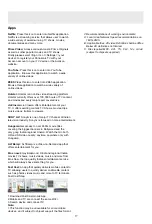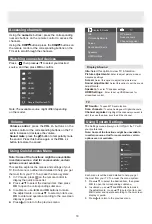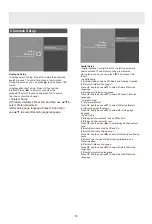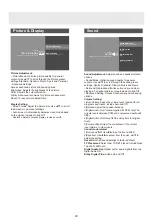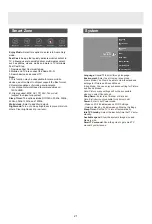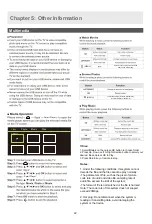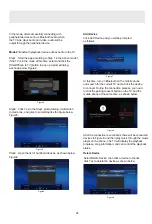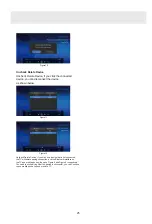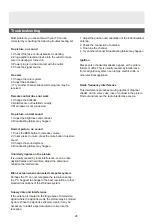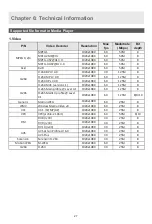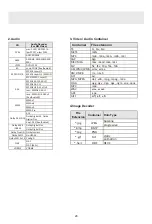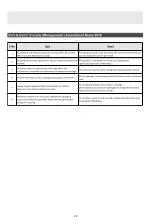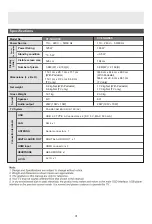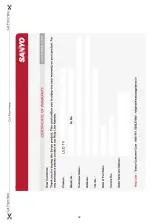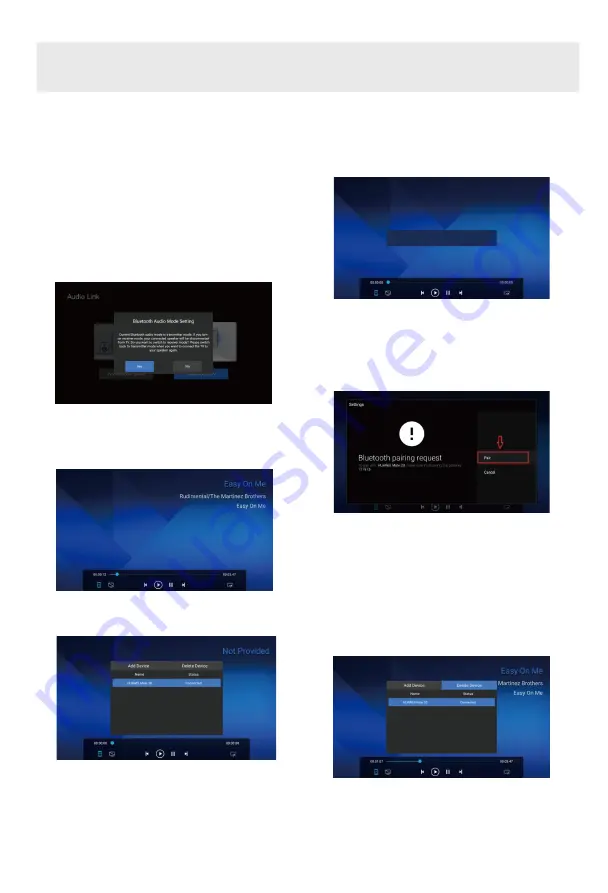
24
In the mode, after successfully connecting with
peripheral devices such as Bluetooth audio, when
the TV side plays audio and video, audio will be
output through the peripheral device.
Mode 2:
Bluetooth playback device pushes audio to the TV.
Step1
:
Start the app according to Step 1 in the above mode 1,
If the TV is in the mode at this time, select and click the
[SmartPhone to TV] button to pop up a prompt dialog,
as shown below Figure4
:
Figure4
Step2
:
Click Yes in the Step1 prompt dialog, it will switch
to mode two, and jump to something like the figure below
Figure5
:
Figure 5
Step3
:
Open the list of handheld devices, as shown below
Figure6
:
Figure6
Click Add Device and you will be prompted
as follows
:
Figure7
At this time, turn on Bluetooth on the mobile phone
and search for the current TV name. Click the device
to connect. During the connection process, you need
to click the pairing consent button on the TV and the
mobile phone at the same time, as shown below
:
Add Device
After the connection is successful, there will be connected
devices in Figure 6 and then play music through the music
player on the phone. The TV will display the playback
progress, song information, and can control the playback
status.
Select Delete Device, then click a device in the list,
click Yes to delete the device as shown below
:
Delete Device
Figure8
Figure9
Please search for
‘ATV R2’ from your Bluetooth device and
initiating pairing.
Summary of Contents for XT-50UHD4S
Page 3: ...3 ...
Page 5: ......
Page 6: ...Note the correct polarity or wipe down the cover Batteries 2 AAA size ...
Page 8: ...Screws 4 pcs ST5 x 20 Screws 4 pcs M5 x 20 50 65 ...
Page 29: ...29 ...
Page 30: ...30 ...
Page 32: ...32 ...
Page 33: ...33 ...
Page 34: ......