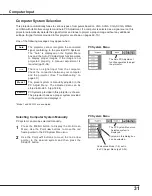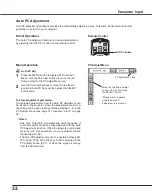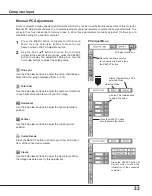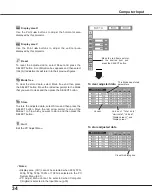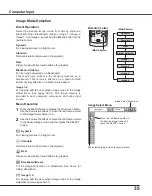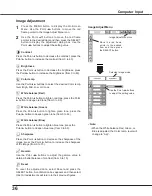1
Computer Input
Computer Input
The Auto PC Adjustment
function operates to adjust
the projector.
PC System Menu
The PC System Menu icon
Selected system is
displayed.
Systems in this dialog box
can be selected.
PC System Menu
Customized Mode (1–5) set in
the PC Adjust Menu (pp.33–34).
Computer System Selection
This projector automatically tunes to various types of computers based on VGA, SVGA, XGA, SXGA, WXGA,
or UXGA with its Multi-scan system and Auto PC Adjustment. If a computer is selected as a signal source, this
projector automatically detects the signal format and tunes to project a proper image without any additional
settings. (Signal formats provided in this projector are shown on pages 69-70.)
One of the following messages may appear when:
The projector cannot recognize the connected
signal conforming to the provided PC Systems.
The “Auto” is displayed on the System Menu
box and the Auto PC Adjustment function works
to display proper images. If the image is not
projected properly, a manual adjustment is
required (pp.33-34).
There is no signal input from the computer.
Check the connection between your computer
and the projector. (See “Troubleshooting” on
page 63.)
Auto
-----
The preset system is manually adjusted in the
PC Adjust Menu. The adjusted data can be
stored in Mode 1–5 (pp.33-34).
Mode 1
PC Systems provided in this projector is chosen.
The projector chooses a proper system provided
in the projector and displays it.
SVGA 1
*Mode 1 and SVGA 1 are examples.
Press the MENU button to display the On-Screen
Menu. Use the Point
◄►
buttons to move the red
frame pointer to the PC System Menu icon.
Use the Point
▲▼
buttons to move the red arrow
pointer to the desired system and then press the
SELECT button.
1
PC system can also be selected manually.
Selecting Computer System Manually
Summary of Contents for XU88 - PLC XGA LCD Projector
Page 2: ... ...
Page 77: ...KD3AC A SANYO Electric Co Ltd ...