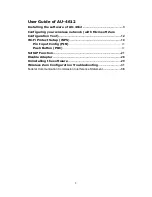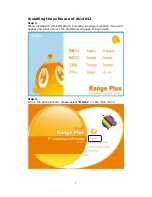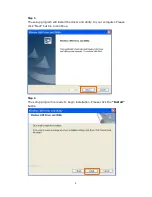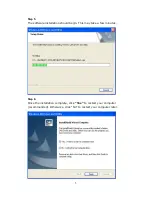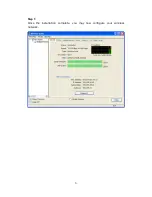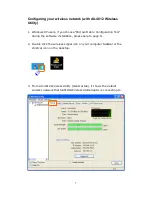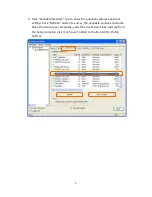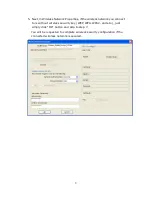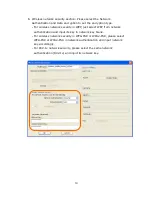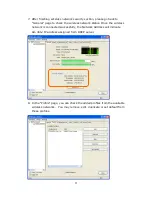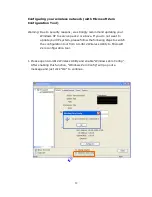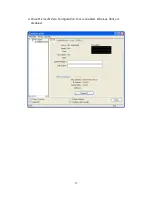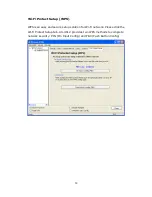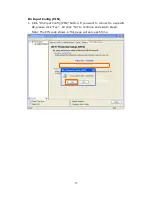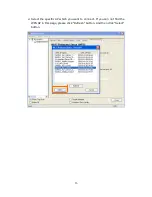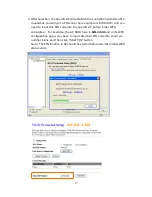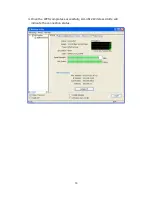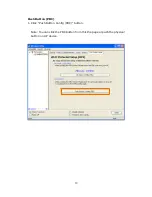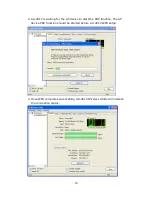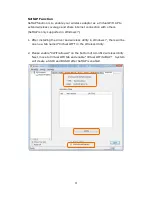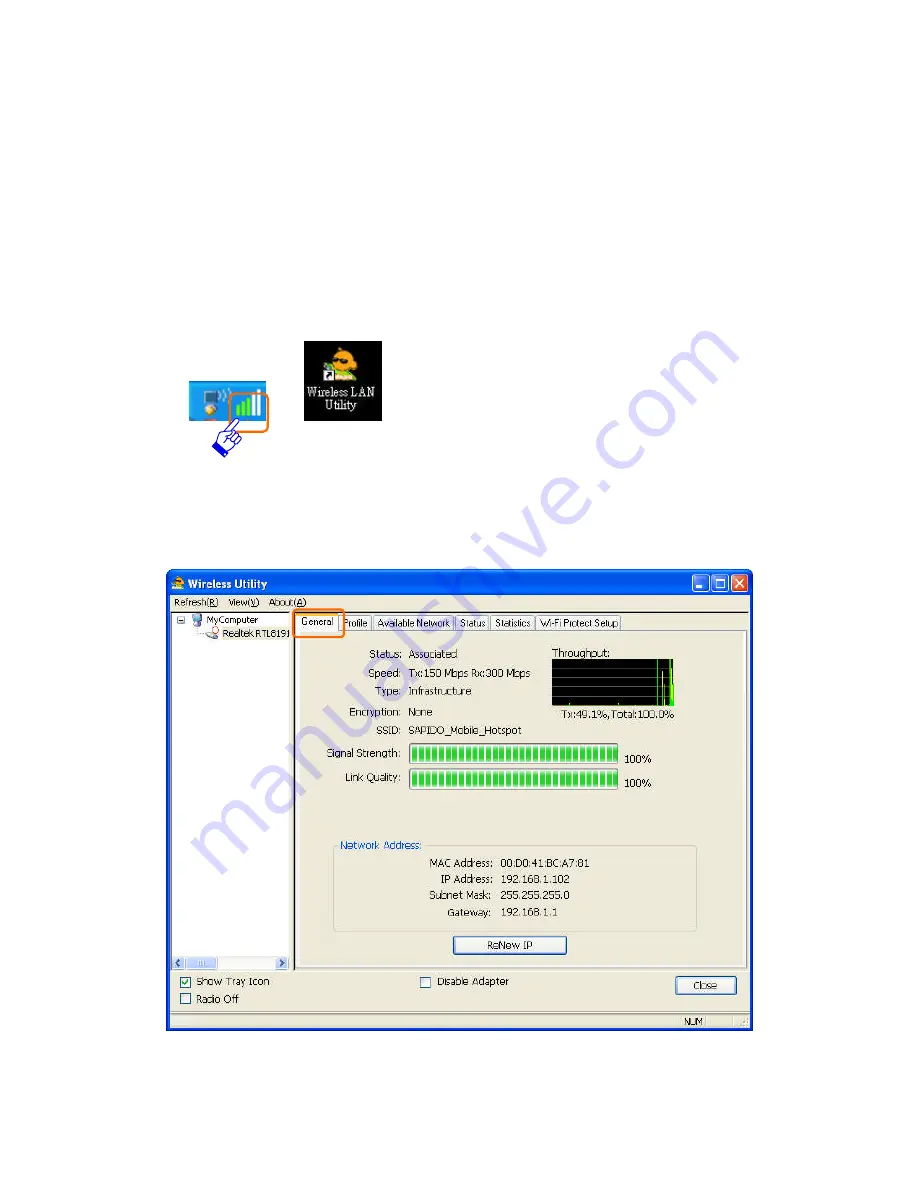
7
Configuring your wireless network (with AU-4612 Wireless
Utility)
1. Windows XP users, if you choose “Microsoft Zero Configuration Tool”
during the software installation, please skip to page 11.
2. Double click the wireless signal icon on your computer taskbar or the
shortcut icon on the desktop.
3. From AU-4612 Wireless Utility (General tab), it shows the default
wireless network that SAPIDO Wireless USB adapter is connecting to.
Summary of Contents for AU-4612 Range Plus
Page 1: ...1 ...
Page 6: ...6 Step 7 Once the installation complete you may now configure your wireless network ...
Page 13: ...13 2 Once Microsoft Zero Configuration Tool is enabled Wireless Utility is disabled ...
Page 30: ...30 4 Once the uninstall completes click Finish to exit the program ...