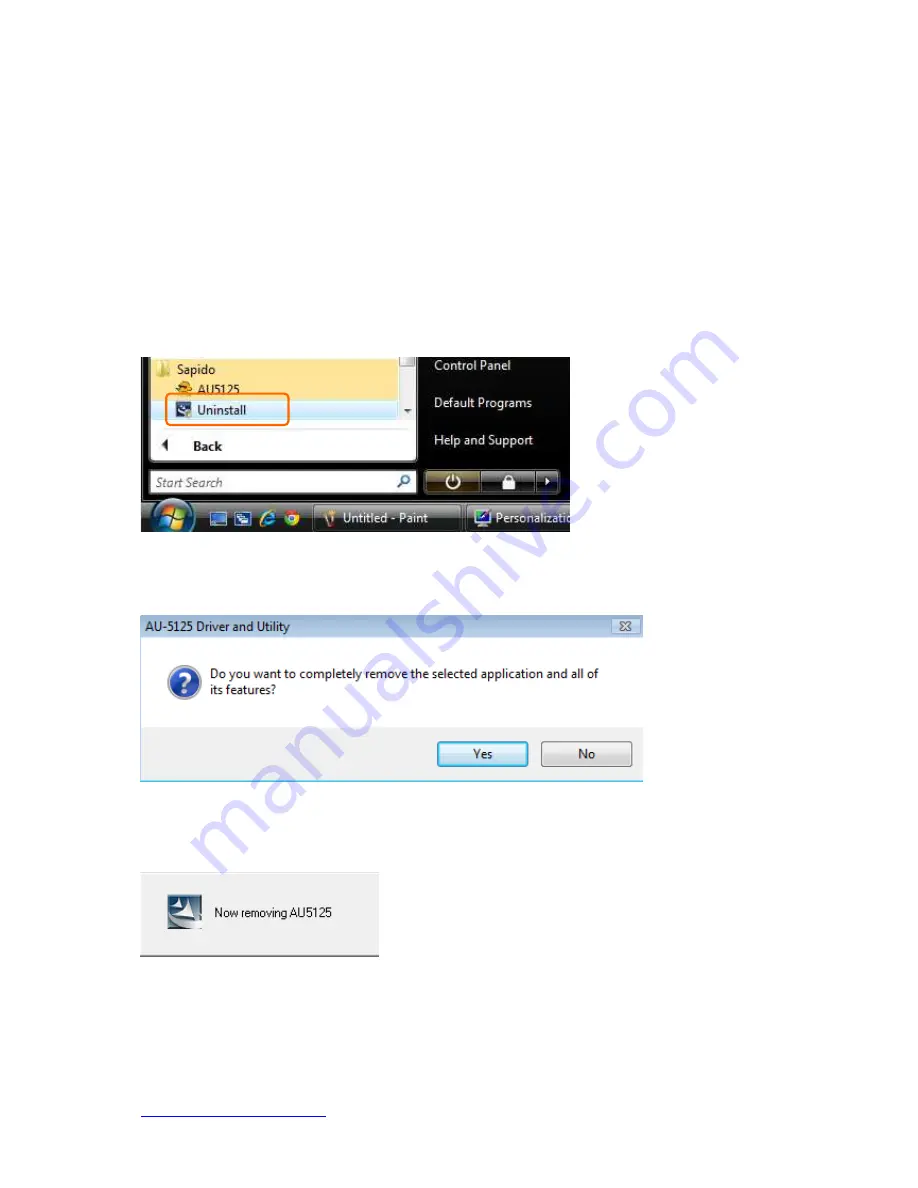
http://www.sapido.com.tw/
USER MANUAL V1.0
27
Select to enable/disable data encryption.
7.
Network Key
Setup network key for shared network.
Uninstalling the software
1. Click on your start menu. Next go to “Programs” or “All Programs”. Next go
to the folder “Wireless”. Next select “Uninstall”.
2. The uninstall window should pop up. Click on “Yes” button.
1.
The uninstall process should begin and may take a few minutes. Once completed,
click “Finish” to close the uninstall window.
2.
Once it’s complete, click the “Finish” button to exit the uninstall program.








































