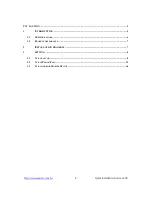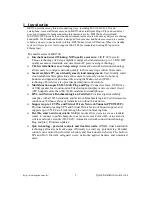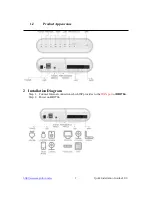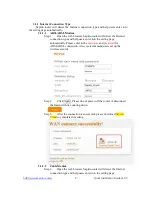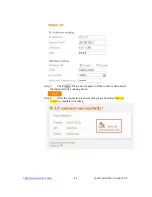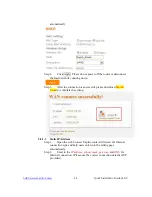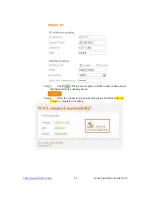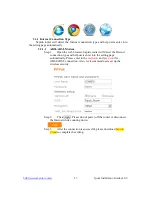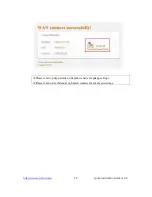http://www.sapido.com.tw
Quick Installation Guide v1.0.0
16
3.3
Using Android Mobile Device
Step 1.
Set up the router using Android mobile device (smartphone/tablet). Go to
Settings
→
Wireless & Networks
→ Enable
Wi-Fi
→
Wi-Fi settings
→
Connect to
BR270n
through
wireless
.
Step 2.
Open the web browser. Sapido router will detect the Internet connection type
and help users enter into the setting page automatically.