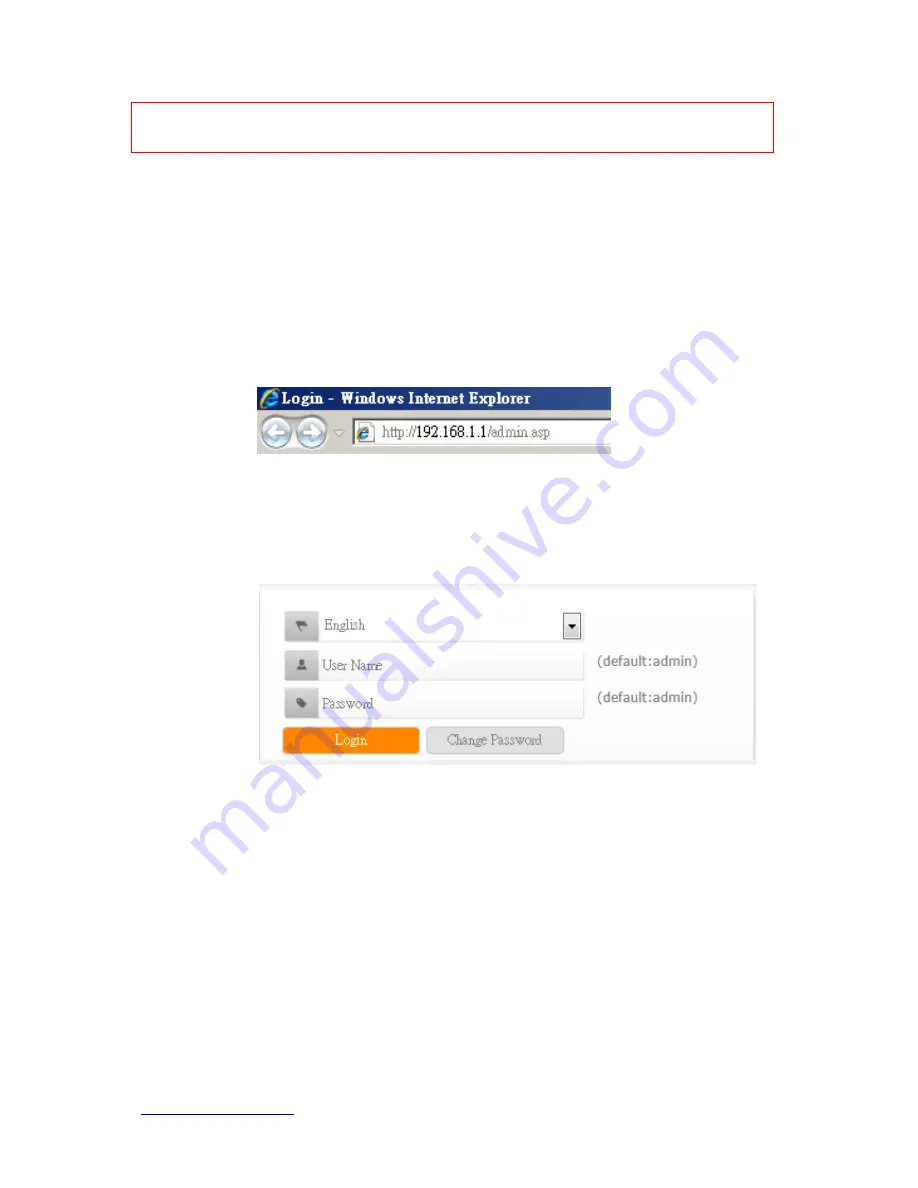
http://www.sapido.com.tw/
User Manual v1. 0.0
15
NOTE: If the IP address of Gateway is not displayed, or the address followed by ‘IP Address’ begins with
“169.x.x.x”, please recheck network connection between your computer and router, and / or go to the
beginning of this chapter, to recheck every step of network setup procedure.
2.4.1
Log into Web GUI
After your computer obtained an IP address from wireless router, please start your web
browser, and input the IP address of the wireless router in address bar, and the following
message should be shown. Please click “admin” to login the BRF71N .
Enter the User name and Password in to the blank and then Click
Login
. The default values
for User Name and Password are
admin
(all in lowercase letters).
Users can set or change user name and password used for accessing the web management
interface in this section.
Input User Name and New Password, then input Confirm Password again.
Summary of Contents for BRC70n
Page 1: ...http www sapido com tw User Manual v1 0 0 1 ...
Page 31: ...http www sapido com tw User Manual v1 0 0 31 ...
Page 48: ...http www sapido com tw User Manual v1 0 0 48 LAN information ...
Page 49: ...http www sapido com tw User Manual v1 0 0 49 Client information ...
Page 50: ...http www sapido com tw User Manual v1 0 0 50 USB device information ...
Page 52: ...http www sapido com tw User Manual v1 0 0 52 ...
Page 92: ...http www sapido com tw User Manual v1 0 0 92 ...
















































