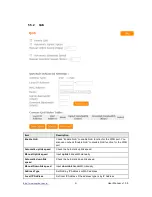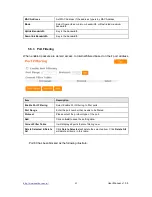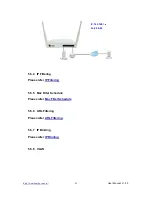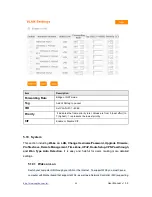http://www.sapido.com.tw/
User Manual v1. 0.0
95
A: Possible Solution 1: Make sure that your Ethernet connect properly and securely.
Make sure that you've plugged in the power cord.
Possible Solution 2: Make sure that your PC is using an IP address within the range
of 192.168.1.2 to 192.168.1.254. Make sure that the address of the subnet mask is
255.255.255.0. If necessary, the Default Gateway data should be at 192.168.1.1. To
verify these settings, perform the following steps:
Windows 2000, or XP Users:
1.
Click on Windows
Start
> click on
Run
> input
cmd
> click on
OK
button.
2.
At the DOS prompt, type ipconfig/all.
3.
Check the IP Address, Subnet Mask, Default Gateway data. Is this data
correct? If the data isn't correct. Please input
ipconfig/release
> press
Enter
>
input
ipconfig/renew
> press
Enter
.
Possible Solution 3: Verify the connection setting of your Web browser and verify that
the HTTP Proxy feature of your Web browser is disabled. Make these verifications so
that your Web browser can read configuration pages inside your router. Launch your
Web browser.
Internet Explorer Users:
1. Click on
Tools
>
Internet Options
>
Connections tab
.
2. Select
never dial a connection
, click on
Apply
button, and then click on
OK
button.
3. Click on
Tools
and then click on
Internet Options
.
4. Click on
Connections
and then click on
LAN Settings
.
5. Make sure none of the check boxes are selected and click on
OK
button.
6. Click on OK button.
Netscape Navigator Users:
1. Click on
Edit
>
Preferences
> double-click
Advanced
in the Category window.
2. Click on
Proxies
>
select
Direct connection
to the Internet
> click on
OK
button.
3. Click on
Edit again
and then click on
Preferences
.
4. Under category, double-click on
Advanced
and then click on
Proxies
.
5. Select
Direct connection to the Internet
and click on
OK
button.
6. Click on
OK
button.
3.
Q: Web page hangs, corrupt downloads, or nothing but junk characters is being
displayed on the screen. What do I need to do?
Summary of Contents for BRC70n
Page 1: ...http www sapido com tw User Manual v1 0 0 1 ...
Page 31: ...http www sapido com tw User Manual v1 0 0 31 ...
Page 48: ...http www sapido com tw User Manual v1 0 0 48 LAN information ...
Page 49: ...http www sapido com tw User Manual v1 0 0 49 Client information ...
Page 50: ...http www sapido com tw User Manual v1 0 0 50 USB device information ...
Page 52: ...http www sapido com tw User Manual v1 0 0 52 ...
Page 92: ...http www sapido com tw User Manual v1 0 0 92 ...