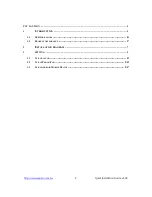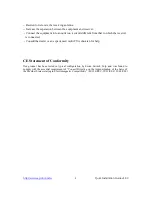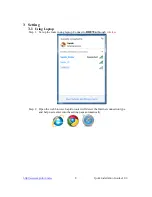Reviews:
No comments
Related manuals for BRE70n

UniFi Switch Flex
Brand: Ubiquiti Pages: 10

AP12I360
Brand: Everest Pages: 26

MiFi 8000
Brand: Global Telecom Pages: 5

AP421W
Brand: Airlink101 Pages: 40

RBwAPR-2nD&R11e-LR8
Brand: MikroTik Pages: 21

86 13 14
Brand: Westfalia Pages: 10

BL-M8822CU1
Brand: B-Link Pages: 14

T610s
Brand: Ruckus Wireless Pages: 4

XG-580 PLUS
Brand: Z-Com Pages: 23

KOSMOS2
Brand: AQL Pages: 3

WAP-1960
Brand: Planet Pages: 37

TAD002920HV
Brand: Telstar Pages: 11

AP-100 Series
Brand: Aruba Pages: 2

KOB BR100
Brand: Mercury Pages: 36
iConnectAccess 624W
Brand: Open Networks Pages: 2

BR182n
Brand: E-TOP Pages: 93

ATH-SQ1TW
Brand: Audio Technica Pages: 36

NC-700
Brand: Kogan Pages: 8