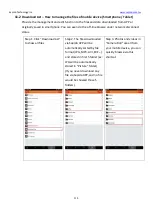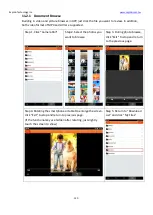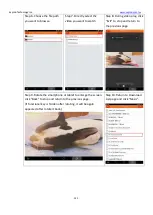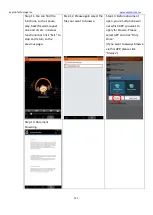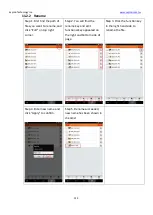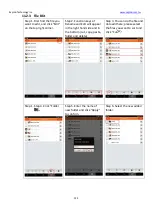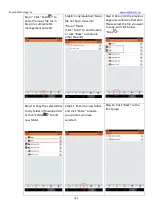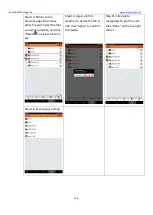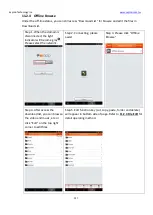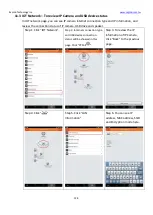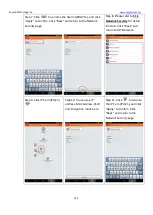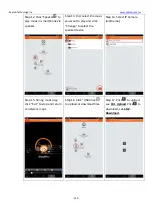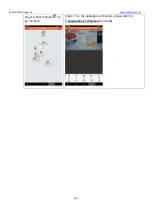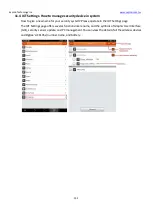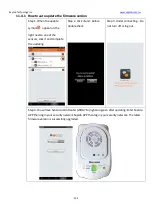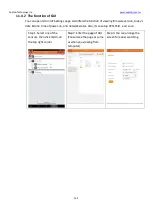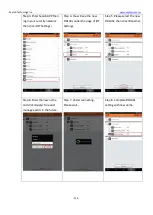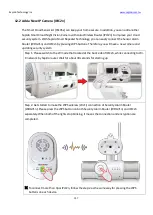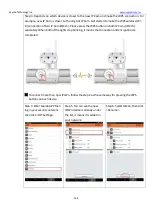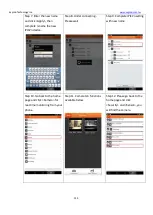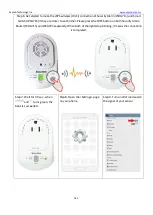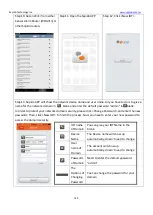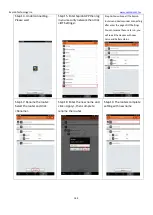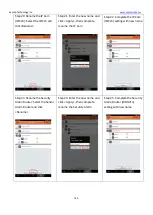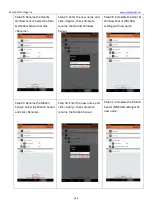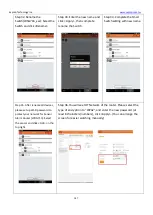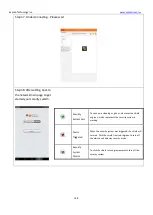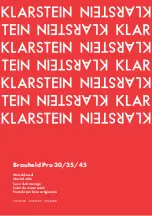Sapido Technology Inc.
133
11.4.1
How to auto update the firmware version
Step 1. When the update
symbol
appear on the
right next to one of the
sensors, click it and complete
the updating.
Step 2. Click <Sure> before
double check
Step 3. Under connecting... Do
not turn off or log out.
Step 4. You will see Sensor Alarm Router (WDG71n) lights on green after updating. Enter Sapido
APP then log in your security network Sapido APP then log in your security network. The latest
firmware version is successfully upgraded.