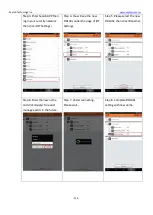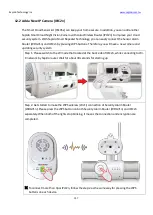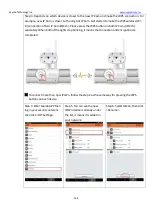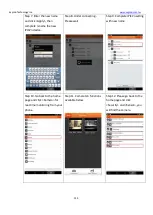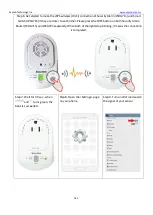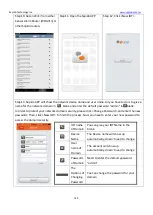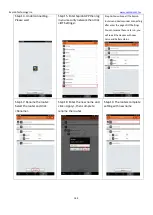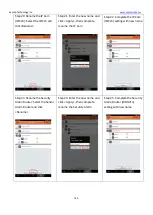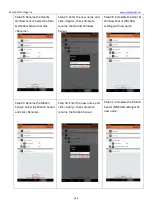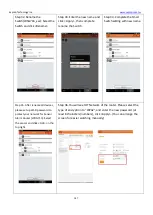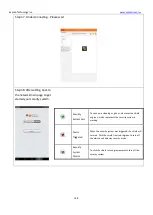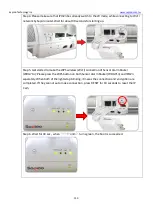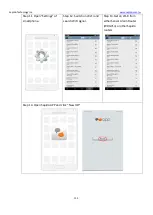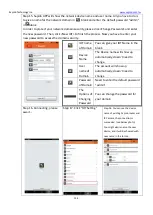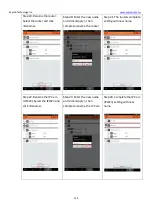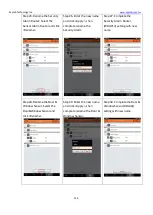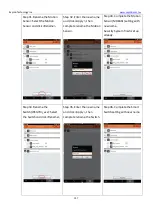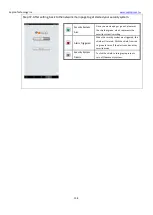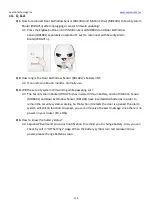Sapido Technology Inc.
149
13.2
Wireless network connecting- Transfer to Wireless network mode
Step 1. Switch to the W mode (Wi-Fi mode) and
plug in.
Step 2.
WAN/LAN light will turn red
to green while starting up. After 30
seconds, both ZigBee lights and Wireless
lights
will turn on.
Step 3. Get started to make the WPS wireless (Wi-Fi) connection of Sensor Alarm Router
(WDG71n): Please press the WPS button on both Sensor Alarm Router (WDG71n) and Sapido
router separately. When both of the lights stop blinking, it means the connection and encryption
are completed.
※
To understand more about Motion Sensor (MDKA0z) and Door & Window Sensor (DDLA0z),
follow the
1.2 section of Hardware Installation instruction
.