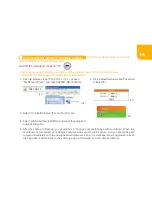20
1. Press the WPS button on the 11N product that you would like to connect till the WPS LED starts to flash.
2. Press the WPS button on the SAPIDO router till the WIRELESS/WPS LED turns to reddish orange.Then the
WiFi AP setup is done.
1.
Open IE browser, type IP 192.168.1.1(P.1), or open
“My Network Place”, and click SAPIDO_RB-1632(P2).
(P1)
192.168.1.1
3.
Click “One Button Setup”(P4) on the left menu.
2.
Fill in default Username and Password
to login(P3).
admin
admin
(P3)
If the network you would like to connect is an 11N product with WPS feature, you may complete the WiFi AP
setup with the WPS button.
Via WPS Button
4.
Choose the network you would like to connect. Select the encryption type and fill the encryption key, then
starts to setup the wireless encryption.
(P2)
SAPIDO_RB-1632
If ADSL/Fiber/Cable is connected to a wireless router, connect the wireless router to your
SAPIDO router, then you can extend wireless signals and share Internet to multiple devices.
Via Program
5.
After the setting is finished, you should see a “change successful”page with countdown. When the countdown
is completed,your wireless network and security will be active,and you should be able to login immediately with
the new password. However, if an error message shows up , please refresh the page and it will go back to the
entering page. Afterwards, you can access Internet.
(P4)
Connecting to another WiFi network to extend the Signal :
Switch the operation mode to “W”.
(MB-1132/MB-1112 are not supported)
It can be configured without Internet.