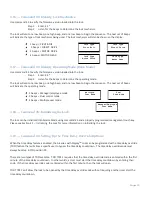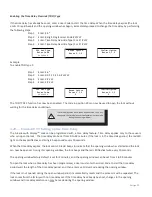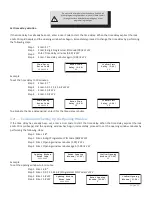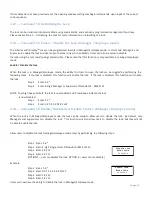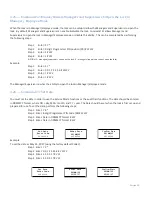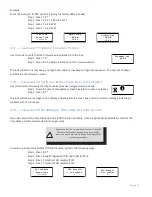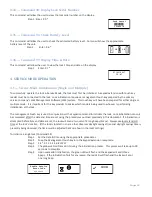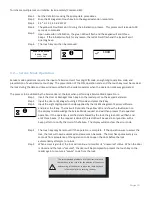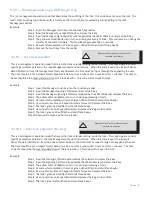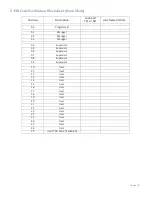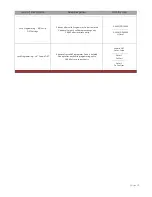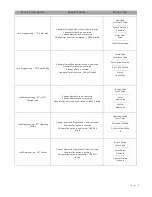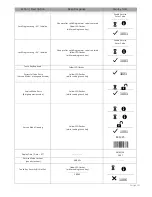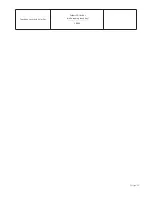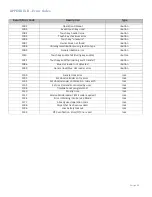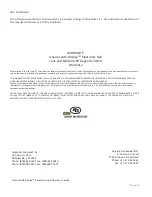Page:30
The yellow LED will be illuminated, the iButton icon will be displayed, and the green LED will flash in conjunction with a
periodic beep. This beeping will prompt the User to present the touch key. The User will have approximately 15
seconds to present the touch key before the lock resets.
When the secure code is successfully captured by the User
’
s touch key, the lock's green LED will flash and emit three
beeps. The touch key may now be removed.
If the User
’
s touch key is not presented to capture the secure code, the User
’
s touch key will be disabled from further
operation and will require an operation code to be issued from the Lock Management System to re-enable the touch key.
4
.
3
—
Service Mode Operation Codes
Service Mode operation codes may only be generated by the Lock Management System for locks that have been
previously initialized. The Operation codes are eight digits in length and valid for only one use. If the operation code is
not used, the code will expire at the end of the time window specified by the operator of the Lock Management System
at the time the code was generated.
Each operation code is specific to the lock being addressed, the user, their four digit PIN code, the touch key
being presented, the request being made, and the date and time the code is valid. The operation process is as
follows:
Step 1 Insert the Manager or User touch key into the touch key reader
Step 2 Input the Manager or User four-digit PIN code and press the # key
Step 3 Input the Manager or User eight-digit PIN code (supplied by the LMS software) and press the # key
Step 4 The yellow LED and iButton icon will turn on during processing of code
Step 5 After successful completion, the lock's green LED will flash and emit three beeps
Step 6 Remove the Manager or User touch key from the reader
4
.
3.1
—
Open Lock
The lock management software can create an eight-digit code for Users. It is valid for only one use at a specified lock
within a specified time window.
Example
Step 1
Insert the User touch key into the touch key reader
Step 2
Input the User four-digit PIN code and press the # key
Step 3
Input the User eight-digit PIN code (supplied by the LMS software)
and press the # key
Step 4
The yellow LED and iButton icon will turn on during processing of code
Step 5
The lock's green LED will flash and emit three beeps. The
“unlocked”
icon will be displayed.
Step 6
The lock is now unlocked. The user may open the door and perform the desired function.
Step 7
When the door is closed, the lock prompts the user to present the touch key to capture the
secure code
Step 8
The user places touch key in reader. The lock indicates the successful transfer of
“secure”
code to
touch key with a green LED flash and three beeps. The display will show a successful
message and the A Seal value.
Step 9
Remove the touch key from the reader
1001
503279