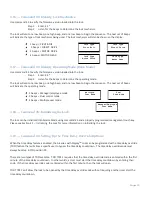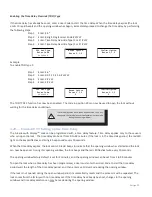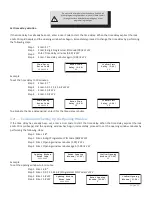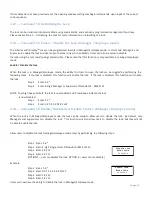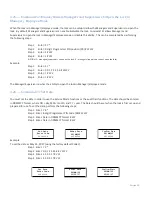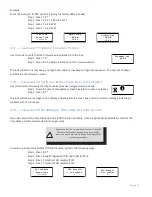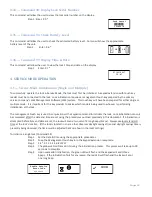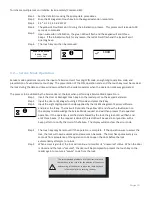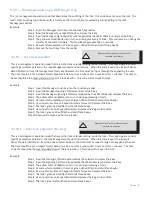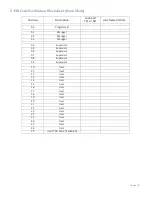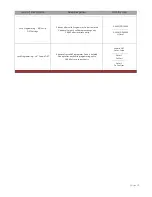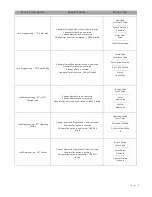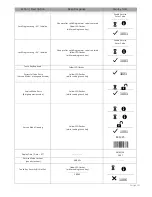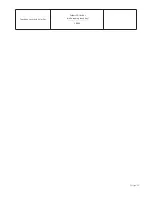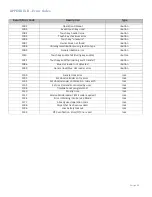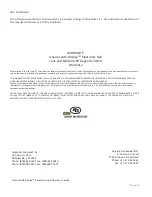Page:32
4
.
3.9
—
Download Audit Log with Manager Key
This is a management operation code that downloads the audit log of the lock. This code does not open the lock. The
lock
’
s entire audit log (up to 400 events) is transferred to the touch key for uploading and reporting to the Lock
Management System.
Example
Step 1 Insert the Manager touch key into the touch key reader
Step 2 Input the Manager four-digit PIN code and press the # key
Step 3 Input the Manager eight-digit PIN code (supplied by the LMS software) and press the # key
Step 4 The yellow LED and iButton icon turn on during processing of code. This will remain on during the
transfer of the audit trail data. This step takes approximately 15 seconds.
Step 5 At successful completion, the lock's green LED will flash and emit three beeps
Step 6 Remove the touch key from the reader
4
.
3.10
—
Set Clock Calendar
Please note that time must be entered in
standard time format.
This is a management operation code that resets the clock calendar setting inside the lock. This code operates under
specific parameters detailed in the Lock Management System instructions. When this code is used, the lock will derive
date information from the management touch key. However, the time must be input through the keypad by the user.
The time should be set in HHmm format based on a 24-hour clock, where HH = hours and mm = minutes. The time to
be set should be the local standard time at the lock location. This code will not open the lock.
Example
Step 1 Insert the Manager touch key into the touch key reader
Step 2 Input the Manager four-digit PIN code and press the # key
Step 3 Input the Manager eight-digit PIN code (supplied by the LMS software) and press the # key
Step 4 The yellow LED and iButton icon turn on during processing of code
Step 5 At successful completion, the lock's green LED will flash and emit three beeps
Step 6 User inputs new time on keypad in HHmm format and presses the # key
Step 7 The lock's green LED will flash and emit three beeps
Step 8 User inputs time on keypad (HHmm) and presses the # again to confirm
Step 9 The lock's green LED will flash and emit three beeps
Step 10 Remove the touch key from the reader
4
.
3.10.1
—
Set Clock Calendar (No Key)
Please note that time must be entered in
standard time format.
This is a management operation code that resets the clock calendar setting inside the lock. This code operates under
specific parameters detailed in the Lock Management System instructions. When this code is used, the lock will
derive the date information from the code entered. However, the time must be input through the keypad by the user.
The time should be set in HHmm format based on a 24-hour clock, where HH = hours and mm = minutes. The time
to be set should be the local standard time at the lock location. This code will not open the lock.
Example
Step 1 Input the four-digit PIN code generated by the software and press the # key
Step 3 Input the eight-digit PIN code (supplied by the LMS software) and press the # key
Step 4 The yellow LED and iButton icon turn on during processing of code
Step 5 At successful completion, the lock's green LED will flash and emit three beeps
Step 6 User inputs new time on keypad in HHmm format and presses the # key
Step 7 The lock's green LED will flash and emit three beeps
Step 8 User inputs time on keypad (HHmm) and presses the # again to confirm
Step 9 The lock's green LED will flash and emit three beeps