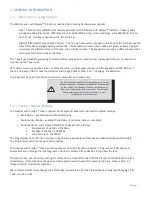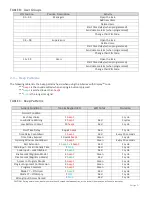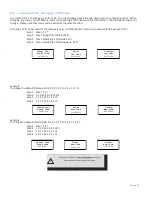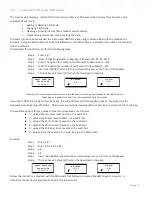Page:4
1
.
GENERAL INFORMATION
1
.
1
–
About Your Locking System
The S&G A-Series with Display
TM
Electronic Lock has the following hardware components:
Lock
–
There are four different lock models available for the A-Series with Display
TM
Platform. These models
include the 3006 (Pivot Bolt), 3007 (Direct Drive), 3028 (Motor Driven, Dead Latching), and 3029 (Motor Driven,
Push / Pull). The lock is housed within the container.
Digital Platform (DP) Keypad (31KP Series)
–
The 12-key alphanumeric keypad on the front of the container used to
enter PIN codes and programming commands. The keypad will contain three LEDs (red, green, yellow), a beeper
to indicate the different states of the lock, and a display module. The keypad also contains a USB connector that
will allow a flash drive to be connected.
The * key is used with Programming Command Codes. It may also be used to clear the keypad if there is an input error
by entering the * key twice.
Each time you press a number, letter, or other character on the keypad, it beeps and the
keypad’s
red LED flashes. If
there is no beep or flash, check the batteries and try again (See section 2.10
—
Changing the Batteries).
The # key acts as an enter function and must be used after each code entry.
The lock responds with different beep sequences to indicate
different conditions. The beeps are indicated in the examples
by the symbol
Q
. For example, five beeps are indicated by
QQQQQ
. You should always wait for each set of beeps to end
before entering another number or letter, or you will
interrupt the lock’s instructions.
1
.
2
—
Factory Default Settings
The A-Series with Display
TM
Lock is shipped from Sargent & Greenleaf with factory default settings:
•
Bank Mode
–
enabled (Service Mode disabled)
•
Multiple User Mode
–
enabled (Time Delay
–
0 minutes; Duress
–
disabled)
•
Positions 00, 02, and 10 have default PIN Codes set at the factory:
1.
Programmer Code (00) - 00123456
2.
Manager Code (02) - 02020202
3.
User Code (10) - 10101010
The Programmer Code (PC) can only set up the operating parameters of the lock and download the audit trail data
.
The Programmer Code cannot open the container.
The A-Series with Display
TM
Lock has the capacity for up to 30 PIN Code positions: 1 Programmer, 3 Managers, 6
Supervisors who manage the lock programs, and up to 20 Users. PIN Codes 01-29 can open the lock.
To open the lock, use the factory setting for PIN position 10 with PIN Code 10101010. Enter 10101010# and the lock
should open. (If the lock does not open and beep patterns were heard after pressing the # key, check section 2.3
“Beep
Patterns
”
to identify condition.)
We recommend that Users change their PIN Codes immediately after the PIN positions are assigned (Changing a PIN
Code
–
Section 3.10).