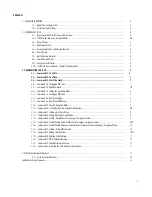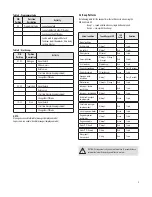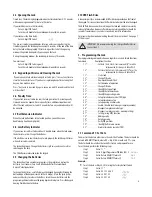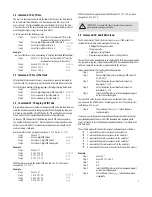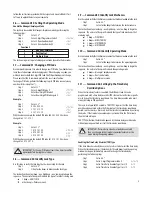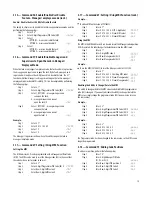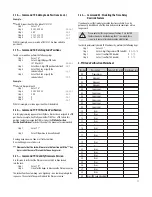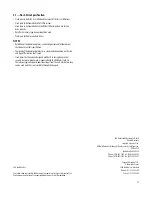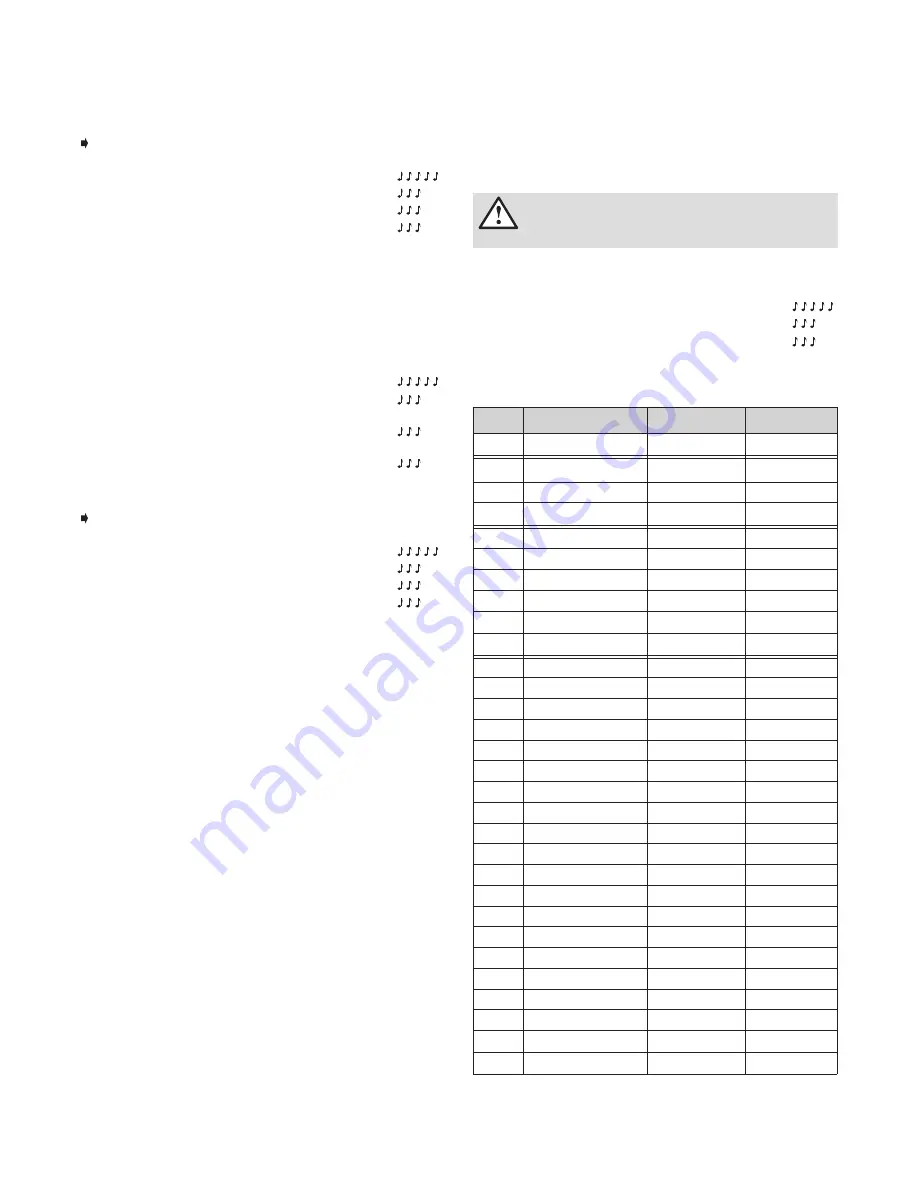
3.18 — Command 75: Adding Code Positions (cont.)
Example...
To add User position 20 with a code of 21212121
Step 1
Enter: 7 5 *
Step 2
0 2 0 2 0 2 0 2 #
Step 3
2 0 #
Step 4
2 1 2 1 2 1 2 1 #
Step 5
2 1 2 1 2 1 2 1 #
With this example, a new user code of 21212121 has been added to
position 20.
3.19 — Command 76: Deleting Code Positions
To add a user position, perform the following steps:
Step 1
Enter: 7 6 *
Step 2
Enter: 8-digit Manager PIN Code
(01, 02, or 03) #
Step 3
Enter: New 2-digit PIN position to delete #
Step 4
Enter: The # key is signify the
code deletion #
Step 5
Enter: The # key is signify the
code deletion #
Example...
To delete User position 20
Step 1
Enter: 7 6 *
Step 2
0 2 0 2 0 2 0 2 #
Step 3
2 0 #
Step 4
#
Step 5
#
With this example, user code in position 20 will be deleted.
3.20 — Command 77: PIN Position Verification
Use this programming sequence to verify that a User has been assigned to a PIN
position. For example, it will tell you whether PIN 07 has a PIN Code in this
position. In order to manage the PIN User Codes, the
PIN Code Position
Verification Worksheet
located at the end of this document is recommended.
Step 1
Enter: 7 7 *
Step 2
Enter: PIN position to be verified and #
One long beep means no Code is set for that position.
One short beep means a Code is set.
*** Please note that the lock will remain in this function until the "*"key
is pressed or there are 10 seconds between key presses.
3.21 — Command 79: Identify Firmware Version
Use this code to verify that the firmware version that has been loaded
into the lock.
Step 1
Enter: 7 9 *
Step 2
Listen for the beeps to determine the firmware version.
The lock will emit one low beep – one high beep – one low beep to begin the
sequence. The next set of beeps will indicate the firmware version.
3.22 — Command 83: Disabling the Time Delay
Override Feature
If you do not want the time delay override function available, it can be
permanently disabled and all of the time delay override commands will no
longer work.
In order to permanently disable TDO functionality, perform the following steps:
Step 1
Enter: 8 3 *
Step 2
Enter: 8-digit Programmer PIN Code (00) #
Step 3
Enter: 1 (confirm TDO disable)
#
Step 4
Enter: 1 (confirm TDO disable)
#
4. PIN Code Verification Worksheet
Position Description
Code Set? YES or NO User Name / Init.
00
Programmer
01
Manager
02
Manager
03
Manager
04
Supervisor
05
Supervisor
06
Supervisor
07
Supervisor
08
Supervisor
09
Supervisor
10
User
11
User
12
User
13
User
14
User
15
User
16
User
17
User
18
User
19
User
20
User
21
User
22
User
23
User
24
User
25
User
26
User
27
User
28
User
29 User / TDO Code (if enabled)
Please note that this is a permanent function. Once the TDO
features have been disabled using the 83* command, there
is no way to ever use time delay override with the lock.
11