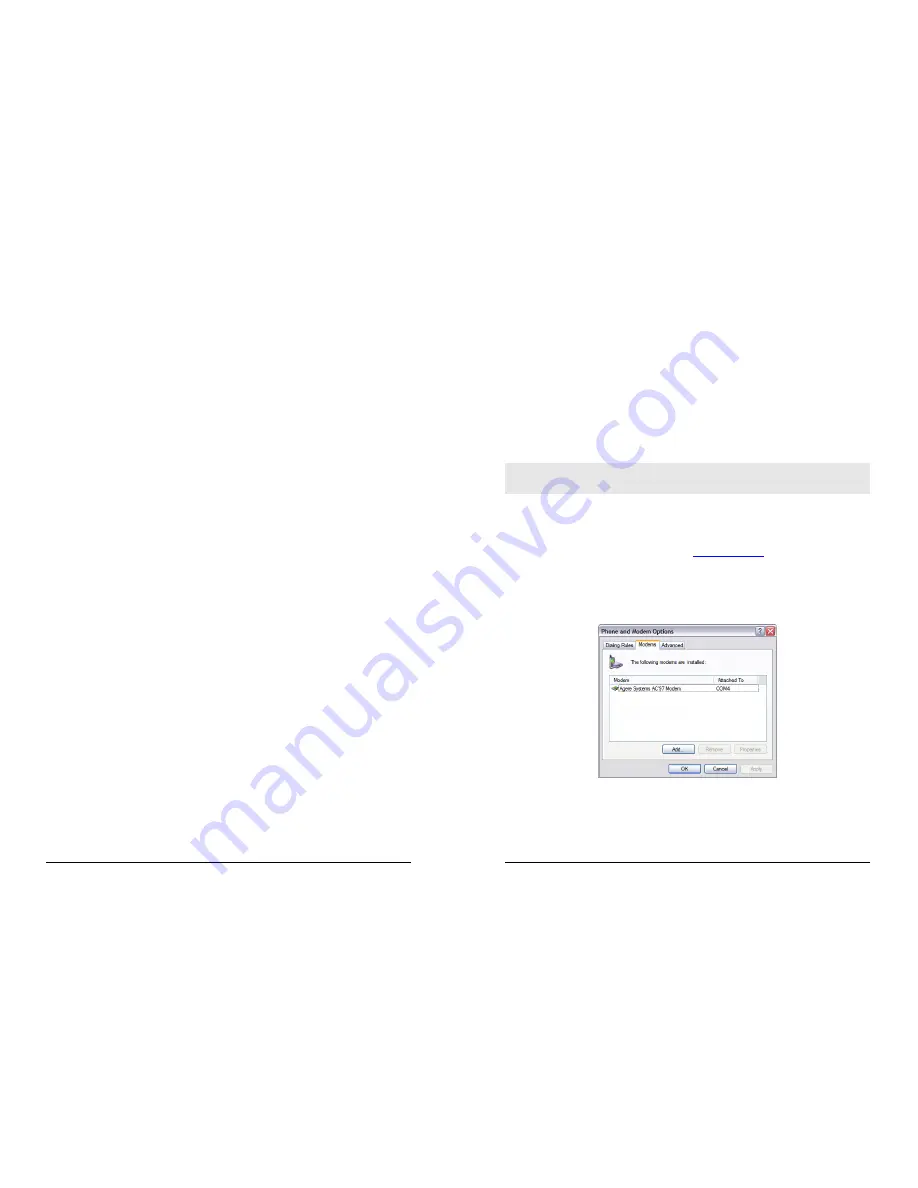
TA2020B & IR2110B Installation Guide
6
2 Installation
The TA2020B and IR2110B are designed for indoor use (office or home). The router
should be positioned on a smooth, level surface making sure that there is adequate
ventilation. Do not expose the router to extremes of heat or cold, strong magnetic fields or
liquids.
Step 1 – Connecting the serial cable
For connection to a serial terminal device, connect the 25-way D plug on the serial cable
provided to the SERIAL connector on the rear of the unit. Connect the other end of the
cable (9-way D socket) to the terminal. If the serial connector on the terminal is not a 9-
way D plug, you will need a suitable adapter.
Step 2 – Connecting the LAN cable (if applicable)
Plug one end of one of the supplied 2 metre CAT5 cable into the RJ45 socket labelled
LAN 0. Plug the other end into the LAN socket on your PC or notebook.
Step 3 – Connecting the power supply
Plug the jack plug on the mains adapter into the socket labelled 12V DC. When power is
first applied, the ON indicator will illuminate and the unit will initiate a series of diagnostic
self-tests. During this process one or more of the other indicators, will flash to show that
the unit is busy. When the flashing stops, the unit is ready to use.
TA2020B & IR2110B Installation Guide
7
3 Configuration
Once the TA2020B or IR2110B has be installed and powered up, you must now configure
the unit so that it can communicate with your network and the Internet.
3.1 Configuring the TA2020B
The TA2020B is configurable only through its serial port.
To access the web interface through the unit's serial port (using Windows dial-up
networking) follow the steps below.
Note: To use Dial-up Networking you must have the
TCP/IP
>
Dial-up adapter
installed in
the Network Configuration for Windows. Check this by selecting
Settings
>
Control Panel
>
Network
>
Configuration
.
Step 1 – Installing the driver file
You will need to install the “SARIAN_MULTI_PORT.INF” driver file and create a Windows
PPP Dial-up Networking connection (DUN) for the unit as described below. This driver is
available from the Sarian Systems website (
www.sarian.co.uk
). It is assumed that you
already have a basic knowledge of Windows networking concepts and terminology.
The precise procedure for installing the .inf driver file for the unit will vary slightly between
different versions of Windows. The following description applies to Windows XP. Start by
selecting
Start
>
Control Panel
>
Phone and Modem Options
. You must be in Classic
View. Select the Modems tab and you will see a dialog similar to the following:
Click on
Add…
to install a new modem driver.


























