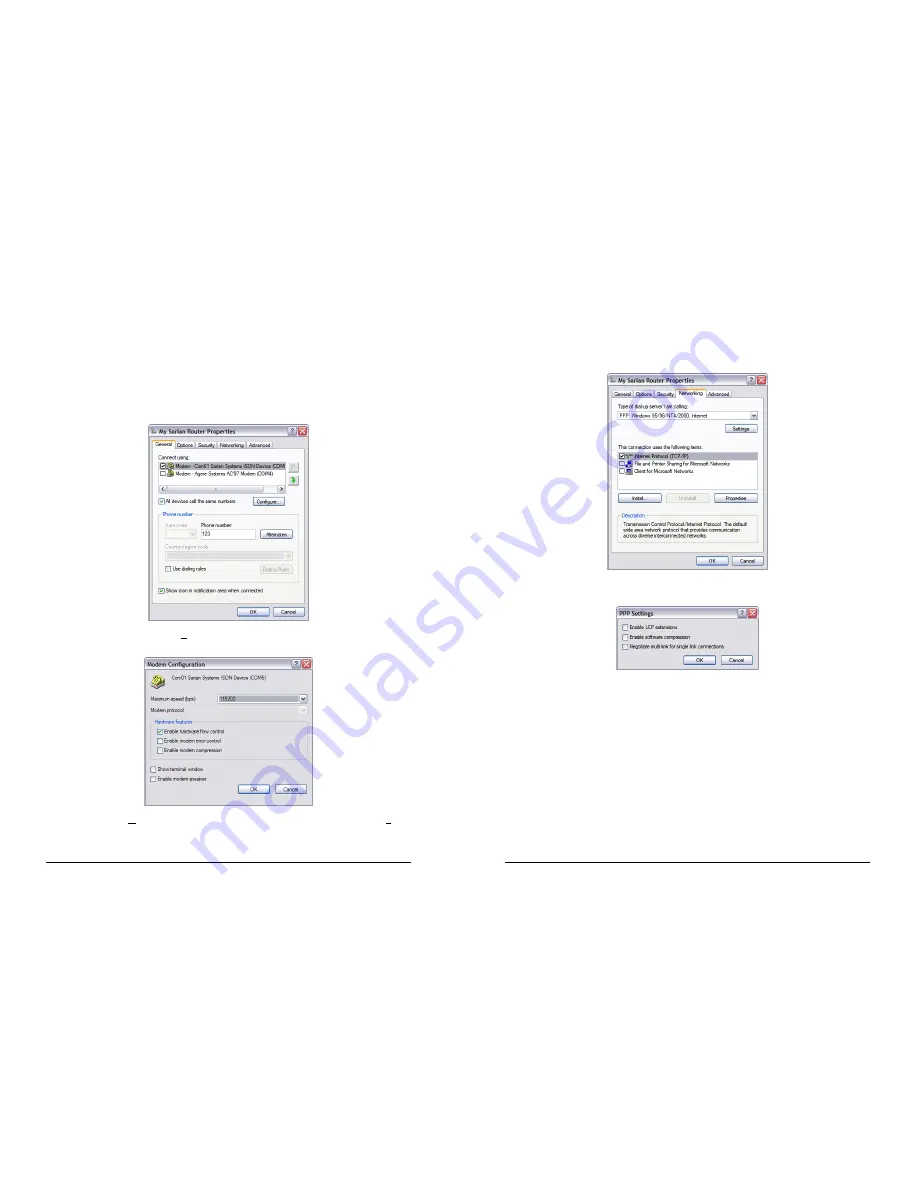
TA2020B & IR2110B Installation Guide
10
Step 3 – Configuring the new DUN connection
The new DUN connection that you have just created may now be used to connect to the
unit but before you do this, you will need to check some of the configuration properties.
Click on the Start button and select
Connect To
>
My Sarian Router
(substituting the
connection name you chose).
Click on the
Properties
button to display the properties dialog for the connection:
On the General tab, click the
Configure…
button to display the Modem Configuration
dialog:
Make sure that the
Maximum speed (bps):
value is set to 115200 and that the
Enable
hardware flow control
box is checked.
TA2020B & IR2110B Installation Guide
11
Click
OK
when you have finished to return to the main properties dialog.
Now select the
Networking
tab:
Make sure that the
Type of dial-up server I am calling
is set to PPP: Windows
95/98/NT/2000, Internet and click on
Settings
:
Make sure that all three options are unchecked before clicking
OK
to return to the
Networking tab. In the
This connection uses the following items
list, Internet Protocol
(TCP/IP) should be the only item that is checked. Make sure that this is the case and then
click OK to return to the main dialog. You are now ready to initiate a connection.


























