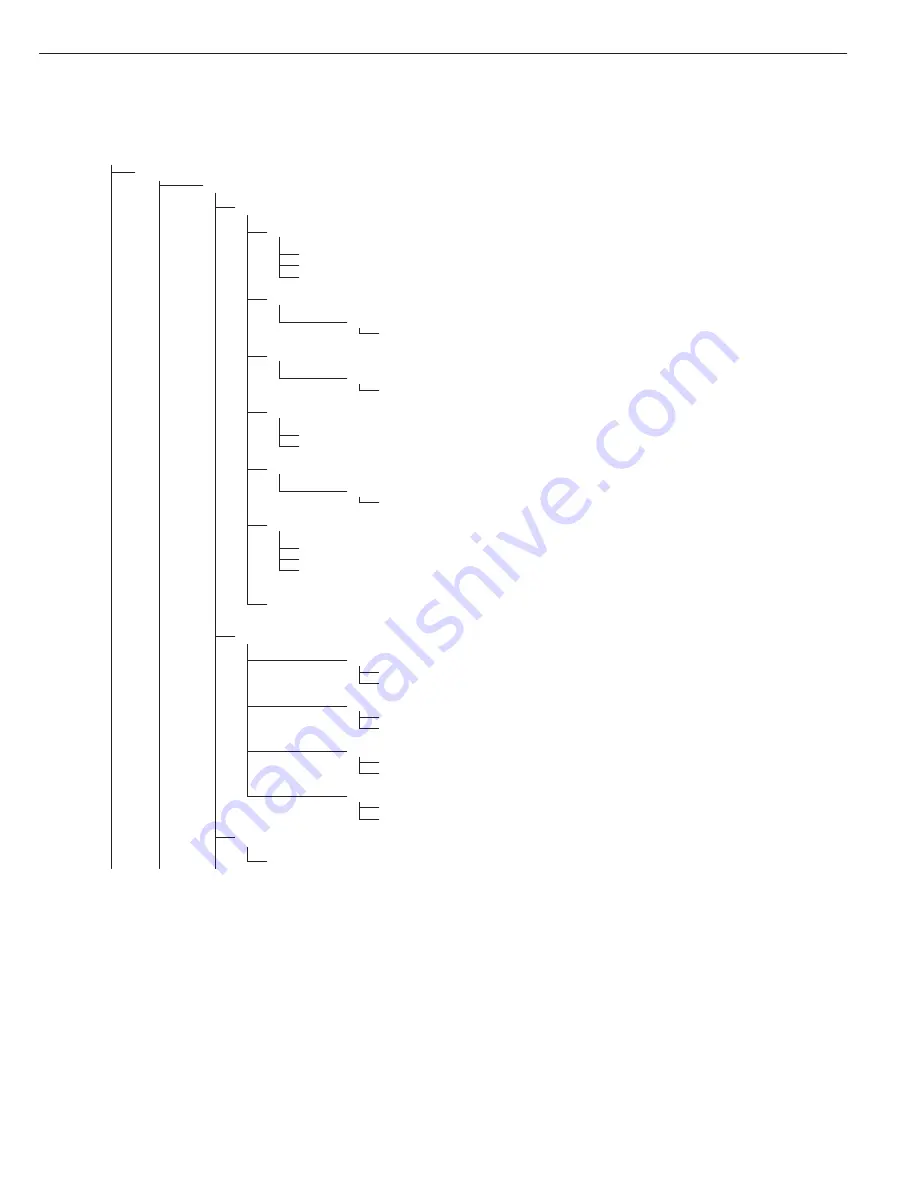
Setup
uniCom1
3
Printer
Printer Configuration
YDP01IS
YDP01IS
line
* Strip
printer
label
Label printer
lab ff
Label printer with manual feed
YDP02
YDP02 models
5. 1. through 5.4.
Numeric menu as for COM1
YDP03
YDP03-0CE
5. 1. through 5.4.
Numeric menu as for COM1
YDP02IS
YDP02IS
line
* Strip
printer
label
Label printer
Uni-pri
Universal Interface
5. 1. through 5.6.
Numeric menu as for COM1
YDP04IS
*
YDP04IS
line
* Strip
printer
label
Label printer
lab ff
Label printer with manual feed
yam01is
YAM01IS as electronic memory for print data
Analog
Analog Data Output Port for PLC Operation
8.12.
Analog Out: Value
8.12. 1 *
Net value
8.12. 2
Gross value
8.13.
Analog Out: Error Indicator
8.13. 1 *
High level (20 mA)
8.13. 2
Low level: 0/4 mA on this interface during calibration and configuration.
8.14.
Analog Out: Data Output Mode
8.14. 1 *
1
)
Zero to maximum capacity
8.14. 2
Minimum/maximum values
8.15.
Analog Out: Data Output Min./Max.
8.15. 1
2
)
Min. (0/4 mA) input in kg
8.15. 2
Max. (20 mA) input in kg
Memory
Verifiable Data Memory
yam01is
YAM01IS external data memory
1
) = When setting 8.14.1 is active, the analog data output only works for XBPI weighing instruments
2
) = Not with setting 8.14.1
75
Summary of Contents for CH1NE
Page 102: ...CH Platform Dimensions Scale Drawings CH G CH E 102 ...
Page 108: ...108 ...
Page 109: ...109 ...
Page 110: ...110 ...
Page 111: ...111 ...
Page 112: ...112 ...
Page 113: ...113 ...
Page 114: ...114 ...
Page 115: ...115 ...
Page 116: ...116 ...
Page 117: ...117 ...
Page 118: ...118 ...
Page 120: ......
















































