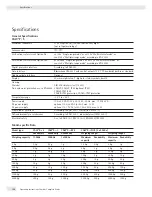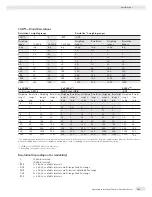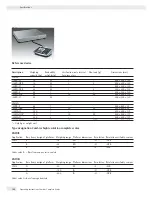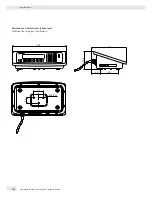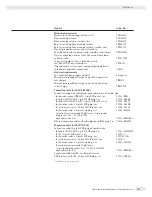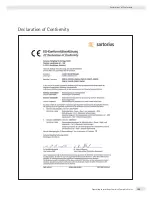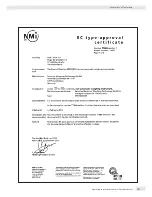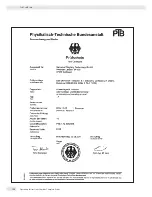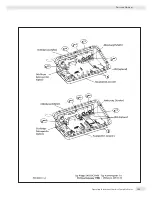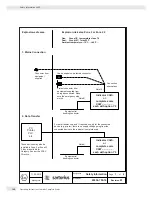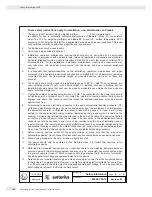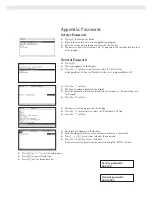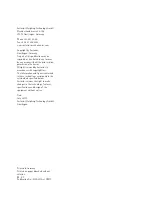Summary of Contents for Combics CAH3
Page 130: ...130 Operating Instructions Combics Complete Scales Declarations of Conformity ...
Page 131: ...Operating Instructions Combics Complete Scales 131 Declarations of Conformity ...
Page 132: ...132 Operating Instructions Combics Complete Scales Test Certificate ...
Page 133: ...Operating Instructions Combics Complete Scales 133 Plates and Markings ...
Page 134: ...134 Operating Instructions Combics Complete Scales Plates and Markings ...
Page 135: ...Operating Instructions Combics Complete Scales 135 Plates and Markings ...
Page 136: ...136 Operating Instructions Combics Complete Scales Plates and Markings ...
Page 139: ...Operating Instructions Combics Complete Scales 139 ...
Page 144: ......
Page 146: ......
Page 147: ......