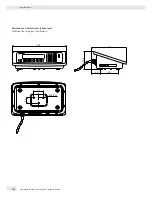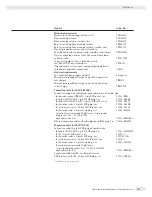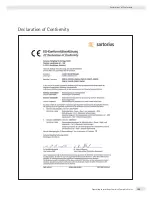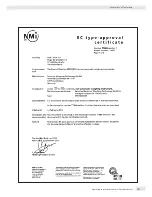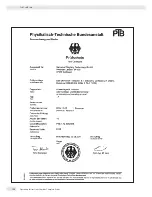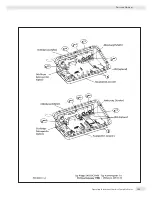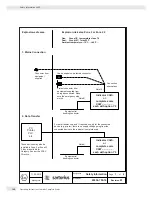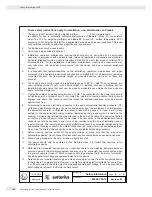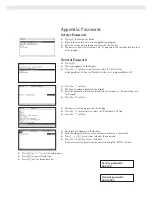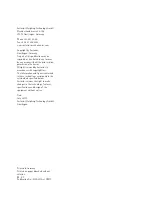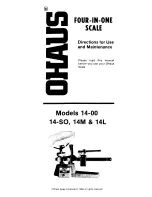Start
t
Click on “Start the Excel Program.”
y
The Excel file automatically opens with the Excel program.
MS-Excel must already be installed on your computer. A dialog box for selecting
macros opens.
t
Click on the “Activate macros” button.
y
Note: This window might not open, depending on the settings in your computer
system.
t
All fields on the “Data“ page (highlighted in yellow) must be filled out by a
qualified person.
y
A filled out sample document is available in the “Documents“ folder with
explanations of the fields that are highlighted in yellow. Once the technical
specifications provided by the manufacturer have been entered correctly,
the program calculates all values automatically.
On the last page, the green or red fields show whether the components
(indicator and weigh cell/s) are compatible:
– Red = incompatible
– Green = compatible
Note: A manufacturer of weighing equipment who configures a weighing
instrument from individual components (indicator and weigh cell/s) is responsible
for the specifications in the documentation.
t
Once all data has been entered correctly (all fields on page 2 are green),
print out both pages.
t
The file can then be archived (for example, saved on the PC) under a name of
your choice.
t
Double-check the information and sign the data sheet.
Legal Terms and Conditions
Copyright
This documentation may not be duplicated or transmitted for any purpose
whatsoever, either in whole or in part, without the express written permission of
Sartorius. All rights defined under copyright law are reserved by Sartorius.
The program is intended for use by the purchaser only. Transfer to third parties,
whether free of charge or in return for payment, is not permitted. The software may
not be modified, reverse engineered or changed by assimilation.
The Excel program used here was developed by the German Association of
Metrology and Calibration (Arbeitsgemeinschaft für Mess- und Eichwesen (AGME)).
It is also available as freeware on the Internet. The program is copyrighted and may
not be modified. Users shall be liable for the improper use of said software.
138
Operating Instructions Combics Complete Scales
Appendix
Summary of Contents for Combics CAH3
Page 130: ...130 Operating Instructions Combics Complete Scales Declarations of Conformity ...
Page 131: ...Operating Instructions Combics Complete Scales 131 Declarations of Conformity ...
Page 132: ...132 Operating Instructions Combics Complete Scales Test Certificate ...
Page 133: ...Operating Instructions Combics Complete Scales 133 Plates and Markings ...
Page 134: ...134 Operating Instructions Combics Complete Scales Plates and Markings ...
Page 135: ...Operating Instructions Combics Complete Scales 135 Plates and Markings ...
Page 136: ...136 Operating Instructions Combics Complete Scales Plates and Markings ...
Page 139: ...Operating Instructions Combics Complete Scales 139 ...
Page 144: ......
Page 146: ......
Page 147: ......