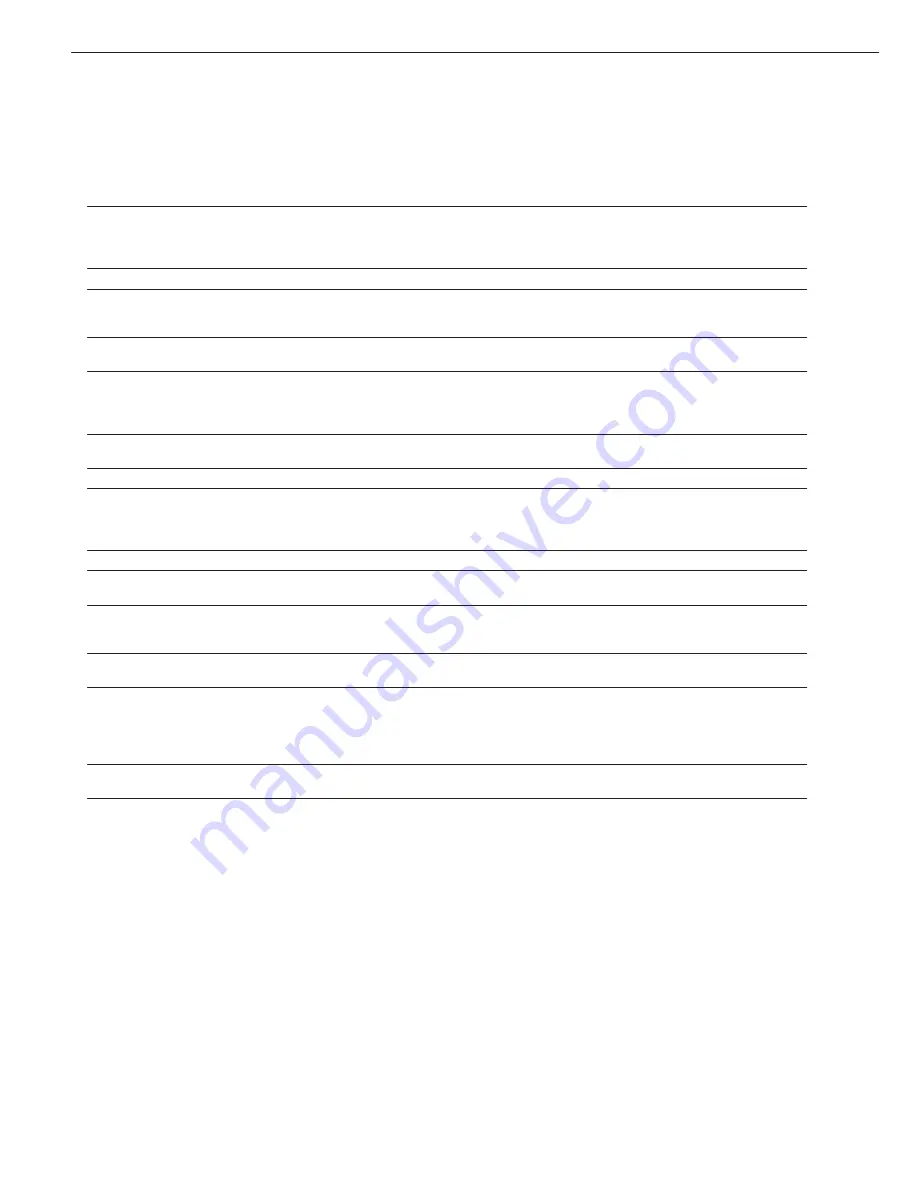
Troubleshooting Guide
Error codes are shown on the main display for approx. 2 seconds. The program then returns automatically to the previous mode.
Display
Cause
Solution
No segments appear on the display
No AC power is available
Check the AC power supply
Power supply not plugged in
Connect power supply to the
wall outlet (mains)
Automatic shutoff
Switch on the scale
h
The load exceeds the scale capacity
Unload the scale
l
No load plate on the scale
Place the load plate on the scale
Something is touching the load plate
Move the object that is touching the load plate
e 01
Data output not compatible with output
Change the configuration in the operating menu
format
e 02
Calibration parameters not met;
Calibrate only when zero is displayed
for example:
– Scale not zeroed
Press
(
[Zero] key
– Load on load plate
Unload the scale
e 08
Readout not in range for zero-setting
Zeroing only possible when
value is ±2% of max capacity
e 09
No tare possible when gross
≤
0 Press
(
[Zero] to zero
e 10
)
[Tare] key blocked when there
Press the
k
[Function]
is data in 2nd tare memory
key to clear the tare memory
(net-total app.); only one tare
function can be used at a time
e 11
Tare memory not allowed
Press the
(
[Zero] key
e 22
Load is too light or no
Increase weight on load plate
sample on the load plate
e 30
Interface port for printer
Restore factory menu settings
output is blocked
or
Contact your local Sartorius Service Center
Max. weighing capacity less than
Scale was switched on without
Switch the scale off and then
listed in “Specifications”
load plate in place
on again: press
e
[On/Off/Standby] key
The weight readoutchanges constantly
Unstable ambient conditions excessive
Set up the scale in another area or
(vibration or draft)
adjust menu settings
A foreign object is caught between
Remove the foreign object
the load plate and scale housing
The weight readout is obviously wrong
The scale was not calibrated/adjusted
Calibrate/adjust the scale
Scale not zeroed before weighing
Zero the scale
If any other errors occur, contact your local Sartorius Service Center.
16
















































