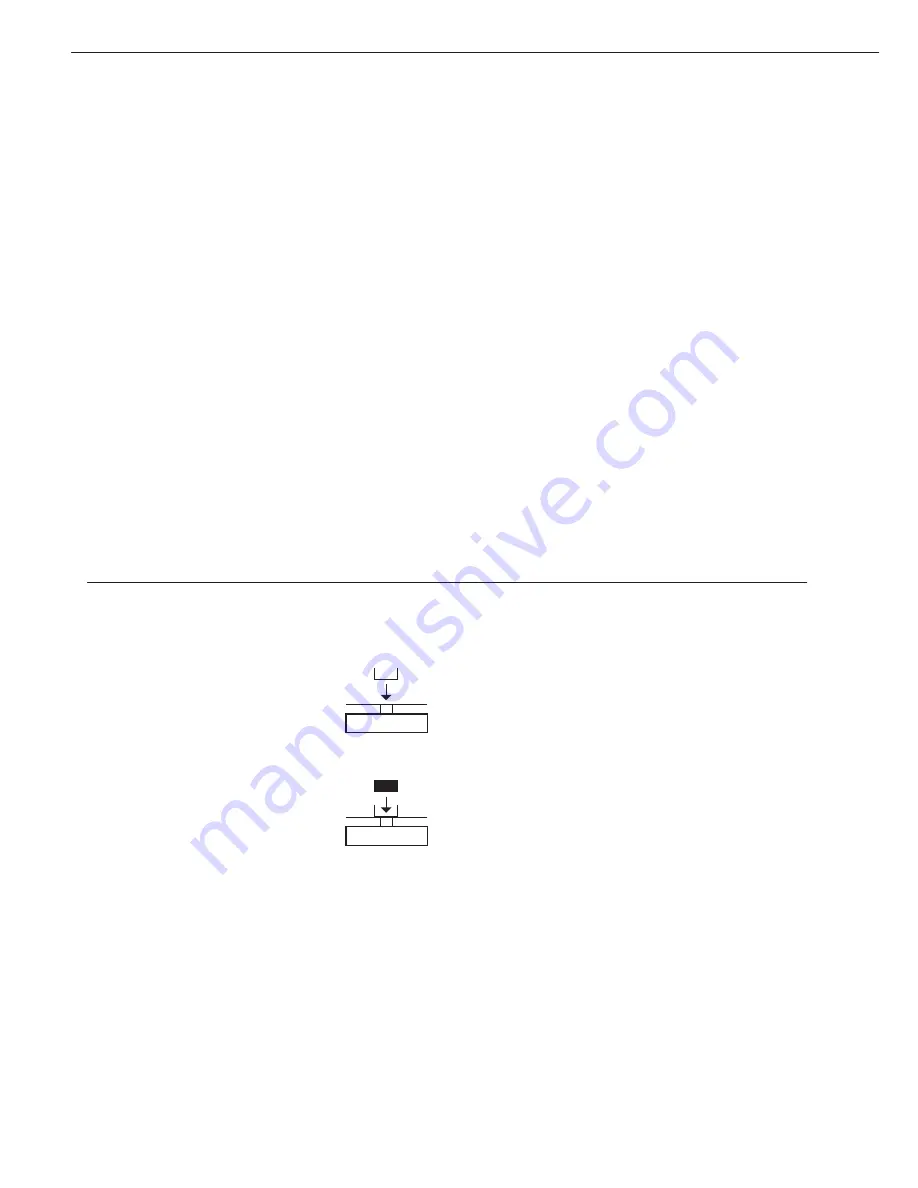
Operation
Weighing
Purpose
The basic weighing function is available
in the compact scale at all times.
You can use this function alone, or in
combination with the application
programs (Toggling between weight
units, Gross/net toggling).
Features
– Zero the scale
Sometimes the scale does not show
a zero readout even though there is no
load on the weighing pan. This is gen-
erally due to unfavorable ambient con-
ditions. If the difference to zero does
not exceed 2% of the scale’s maximum
capacity, it can be corrected by zeroing
the scale.
– Tare the scale
To obtain a readout of the net weight
of a sample in a container, place the
empty container on the scale and press
the
)
[Tare] key before adding the
sample.
– Print the results (optional connection)
or transfer data over the interface
(optional connection) to a computer.
Example
Simple weighing
Settings: factory settings
Step
Key (or instruction)
Display/Data output
1. Switch on the scale
e
[On/Off/Standby] key
0.0
kg
2. If necessary, zero the scale
(
[Zero] key
0.0
kg
(S symbol: scale zeroed)
3. Place container on the scale
+15.0
kg
(in this example: 15.0 kg)
4. Tare the scale
)
[Tare] key
0.0
kg
5. Place sample in container
+125. 0
kg
(in this example: 125.0 kg)
6. Print result*
p
[Print] key
ACE HARDWARE
GOETTINGEN
N + 125.0 kg
T + 15.0 kg
G# + 140.0 kg
*
Two customer-specific lines can be
configured by the Sartorius customer
service center or your supplier.
A software program is available
for this purpose.
4
Factory Settings
Weight unit 1: kilograms (
1 7 3
)
Manual/auto print mode: manual after
stability (
6 1 2
)
Printout format: gross, tare and net
value with ID codes (
7 1 3
)
Preparation
§
Press
e
to switch on the scale
> Self-test runs
§
Set parameters as needed: see the chap-
ter entitled “Configuration” for details
§
Load factory settings if desired: see
parameter
9 1
in the chapter entitled
“Configuration”
Additional functions of the compact
scale:
– Activate an application
– Toggle the display between the weight
value and the value calculated in the
selected application






































