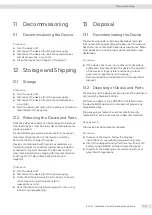Entris
®
II Advanced Line Operating Instructions
41
Cleaning and Maintenance
8 .8 Printing Weight Result With ID
Identifiers, e .g ., device ID, batch ID, and sample ID, can
be assigned to the device, the sample, and to a batch .
The ID numbers are exported during ISO / GLP printout .
Requirements
−
The ISO / GLP printout is activated in the “Settings” /
“Printout” / “Manual print” / “ISO / GLP printout”
menu .
−
The device ID is set in the “Settings” / “Printout” /
“IDs” / “Set device ID” menu .
−
A printer or a PC is connected and configured .
Procedure
t
Carry out weighing .
t
Press the [Start GLP] button .
t
If the “Batch ID” function is activated: Enter a batch
ID .
t
If the “Sample ID” function is activated: Enter a
sample ID .
y
The GLP header is printed with the device ID, the
batch ID, the sample ID, and the current weight
value .
t
To exit the GLP printout: Press the [Exit GLP] button .
y
The GLP footer is printed .
9 Cleaning and
Maintenance
9 .1
Detaching the Frame Draft
Shield and Weighing Pan
Requirements
The device is disconnected from the power supply .
Procedure
1
2
3
t
Remove the
weighing pan (1),
the four shock
absorbers (2), and
the frame draft
shield (3) .
9 .2 Cleaning the Device
Procedure
t
Disconnect the device from the power supply .
t
Only use suitable cleaning agents and cleaning
procedures and observe the product information for
the cleaning agent used (for cleaning agent, see
Chapter “14 .7 Cleaning Agent”, page 48) .
t
Remove dust and powdery sample residue with a
brush or hand-held vacuum cleaner .
t
Wipe the device and the associated components
with a slightly damp cloth . Use a mild soapy solution
or a suitable cleaning agent for more severe
contamination .
9 .3 Attaching the Frame Draft
Shield and Weighing Pan
Procedure
t
Put the frame draft shield, the four shock absorbers,
and the weighing pan into place .
t
Connect the device to the power supply (see
9 .4 Maintenance Schedule
Interval
Component
Action
Regularly;
depending on
the operating
conditions
Device
Perform a
functional test of
the device .
Contact Sartorius
Service for this .
9 .5 Software Update
For a software update, contact Sartorius Service .
Summary of Contents for Entris II Advanced BCA124-1S
Page 324: ......