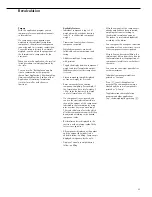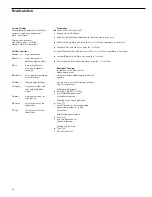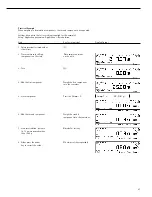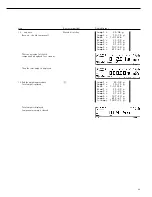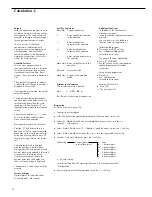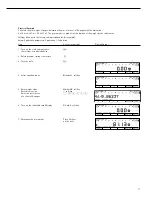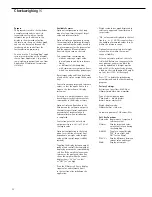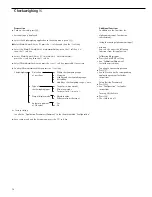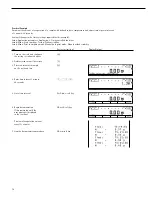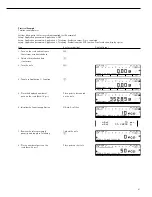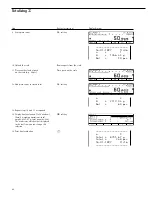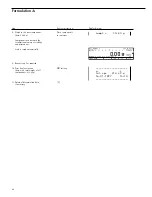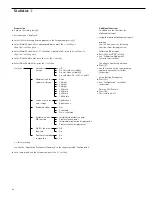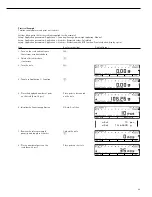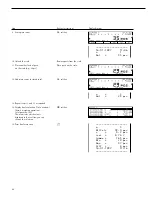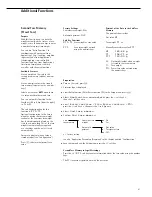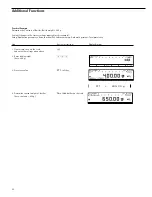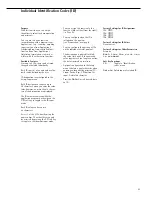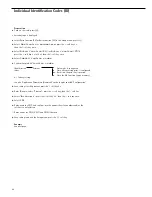79
Totalizing
L
Purpose
This application program acts as a
cumulative memory function.
You can use the “Totalizing” applica-
tion in combination with a program
chosen from Application 1 (e.g., count-
ing, weighing in percent) and one from
Application 2 (checkweighing, time-
controlled functions) as well as with
the extra functions.
Available Features
– Totalization of weight values and
calculated values
– Optional configuration in the Setup
menu for simultaneous storage of net
and calculated values
– Optional configuration in the Setup
menu for loading weight values and
calculated values either from Applica-
tion 1 (e.g., counting, weighing in
percent) or from Application 2 (check-
weighing, time-controlled functions)
– Totalization memory for up to 65535
values
– Simultaneous display in the text line
of transaction counter and, e.g., the
current total
– Optional configuration in the Setup
menu for having the scale tare auto-
matically after a value is stored in the
totalization memory, if no preset tare
has been entered
– Manual input of the number of
individual weighing operations (target
no. of operation
nDef
). Result printed
and memory cleared after printout of
nDef
.
– Optional configuration in the Setup
menu to add the current weight, with
display accuracy, to the current total by
pressing the
M+
soft key and generate
a printout of the result
– Optional configuration in the Setup
menu for stability-dependent storage of
the measured value:
S
tability
range
– Optional automatic storage of meas-
ured values
Storage of measured value is indicated
by
Uu
.
zz
indicates that you can place a load
on the balance.
– Minimum load threshold for automatic
storage
– Press the
M-
soft key to delete the last
value added to the totalization memory.
The transaction counter value is
reduced by one and a printout is
generated.
– Press the
MR
soft key for information
about number of transactions and the
current total. By configuring the Setup
menu, you can define whether the
information is displayed and printed,
or only printed, and whether the
information comprises an intermediate
or final evaluation (see the example)
– In the Info window you can choose
which value is displayed in the text line
during weighing
– Printout of the end result independent
of which program is configured for
Application 1 or Application 2.
Configure the Setup menu to define
which values are included on the print-
out (Printout of individual components)
– Press the key identified by
MR
(soft key
label) for a printout of an intermediate
evaluation after each addition or a final
evaluation
– If you end the totalization process by
pressing
c
without having first
pressed the
MR
soft key for a printout,
a final evaluation is printed when you
press
c
– Optional configuration in the Setup
menu to clear the totalization memory
and reset the transaction counter by
pressing
c
or after an evaluation
is printed out
– Totalization data and transaction
counter data are stored in non-volatile
memory
– Continue totalization after turning the
scale off and back on
Factory Settings
Automatic storage:
Off
Minimum load for automatic storage:
20 digits
Source of data for auto storage:
Application 1
Evaluated values:
Net
Evaluation mode, MR key function:
Intermediate
evaluation, print
M+/M– function, then tare:
Off
Printout of individual components:
On
Scale functions: Stability range:
2 digits
Printout: Application-defined output:
Print on request, then tare:
Off
Soft Key Functions
M+
Add weight values or applica-
tion values to the total in the
totalization memory.
The component or transac-
tion counter value increases
by one each time you press
this key.
M-
Delete the last value added
to memory. The transaction
counter value decreases by 1.
You cannot delete previous
values by repeatedly pressing
this key.
MR
Print or display an inter-
mediate or final evaluation
nDef
Store the input number of
components
Printout for Totalizing
The transaction or component counter
is printed in front of each measured value
(weight). When an intermediate or final
evaluation is printed out, all results up to
this point are included.
n
5
Total + 151.67 g