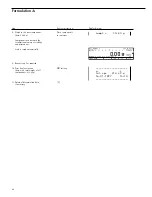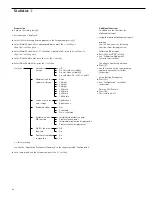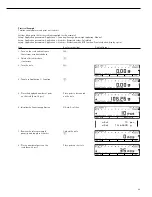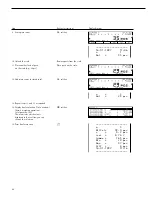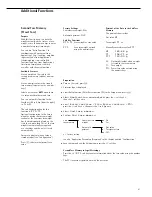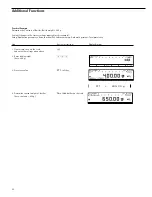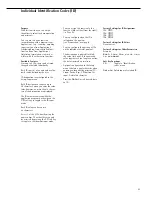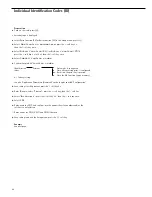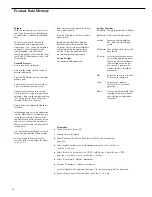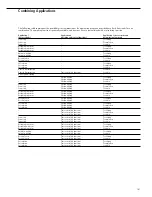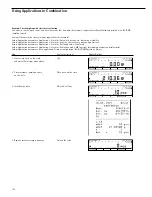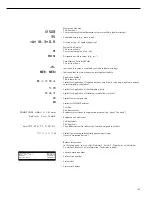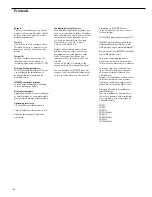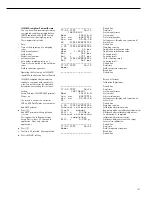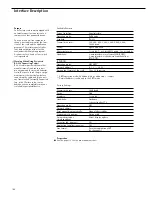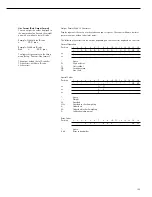Product Data Memory
Purpose
With this function you can enter, store
and load data records for initialization
of applications, including user-defined
data.
You can use this extra function in
combination with a program from
Application 1 (e.g., counting, weighing
in percent), one from Application 2
(checkweighing, time-controlled
functions) and the other extra functions
for F4 and F5 (identification codes, 2nd
tare memory).
Available Features
– Store up to 300 data records.
– Data records can be created, stored or
deleted individually.
– Press the
ProDat
soft key to display
product data.
– Define a name for each data record of
up to 15 alphanumeric characters.
– Optional configuration in the Setup
menu to delete a single character when
entering a data record name by pressing
c
. Setup: Device: Keys: CF function
for input: Delete last character.
– Data records are displayed in alphabeti-
cal order.
– Initialization data set for an application
(such as wRef, nRef) is saved when you
select the Store option. With several
applications and extra functions active,
you can select the desired parameters
before saving the data to define initial-
ization data.
– Use the alphanumeric keypad to search
for and display individual data records.
– You can assign this function to the
fourth or fifth soft key (from the right),
i.e. F4 or F5.
– Error messages are displayed in the text
line in plain English.
– Press the
Delete
soft key to delete
a data record.
Data Battery-Backed Data Memory
When the scale is disconnected from
AC power, these scale-generated data
will remain stored for approx. three
months. In the standby mode, data
are retained by the power supply.
Factory Settings
No user-definable parameters.
Soft Key Functions
ProDat
Toggle to product data display
Delete
Delete selected data record
Load
Overwrite the initialization
data with the selected data
record
Change
Change the data in the stored
data record
Store
Store the initialization data of
the selected application under
the chosen data record name.
If data already exist for this
data record, a prompt asks
whether this data should be
overwritten.
No
Answer no to cancel a “delete”
or “overwrite” operation
Yes
Answer yes to perform
the “delete” or “overwrite”
operation
New
Create a new data record (after
entering a data record name)
and selecting an application,
if desired).
98
Preparation
●
Turn on the scale: press
e
> Sartorius logo is displayed
●
Select Extra function (F4) or Extra function (F5) in the Setup menu:
press
H
●
Select
Application parameters
: press the
q
soft key 2
+
,
then the
O
soft key
●
Select
Extra function (F4)
or
Extra function (F5)
:
press the
q
soft key 3
+
(or 4 x), then the
O
soft key
●
Select
Product data memory
●
Confirm
Product data memory
See also “Application Parameters (Overview)” in the chapter entitled “Configuration”
●
Save settings and exit the Setup menu: press the
oo
soft key