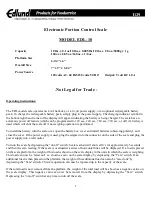§
Place the evaporation trap on the unit.
§
Replace the lid.
Installation is complete.
§
Fill the upper ring-shaped pan of the
evaporation trap with water.
Important note:
Once the evaporation trap has been
installed, allow the weighing system to
rest for a moment so that the compo-
nents can acclimatize to the ambient
conditions.
§
Pull the thermal protective coverings
included in the equipment supplied
over the weigh cell and the evaporation
trap.
$
You may now begin pipetting.
§
Use the pipette for filling procedures.
10
ABC
Tare
Tare
1
2
3
4
5
6
8
9
F
CAL
CF
Setup
0
.
7
ABC
Tare
Tare
1
2
3
4
5
6
8
9
F
CAL CF
Setup
0
.
7