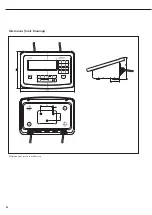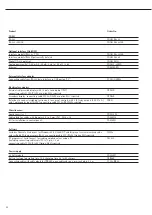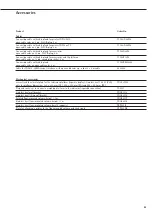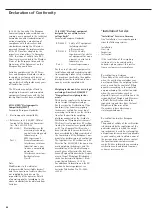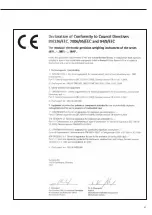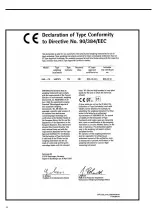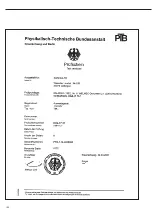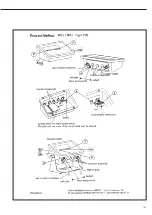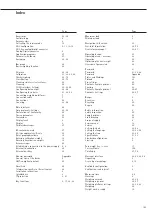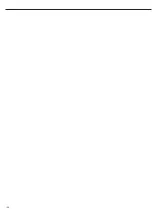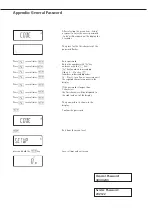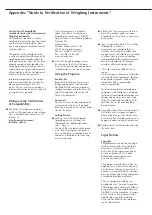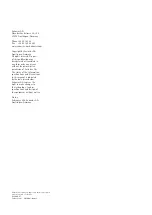Appendix: “Guide to Verification of Weighing Instruments”
Verification of Compatibility
for Modules used with Non-automatic
Weighing Instruments
The documents required to verify a
weighing instrument for legal metrology
can be created using the data, docu-
ments and programs available from the
Sartorius website.
The printout of the completed forms
is valid as a model for verification of the
weighing instrument produced by the
scale manufacturer. Once this has been
properly completed and signed by the
weighing instrument manufacturer, it is
submitted to the weights and measures
officer together with the Declaration of
Conformity (under “Documents”).
Information important to the weights
and measures officer may include the
type approval certificate or a test
report. The test certificate and manu-
facturer information about the load cell
or weigh cell are required.
Filling out the Verification
of Compatibility:
§
The Guide to Verification, complete
with Excel file, documents and informa-
tion, is available from Sartorius in the
Internet at:
http://www.sartorius.com/
leitfaden_eichen/
$
If no Internet access is available:
Order the Guide to Verification of
Weighing Instruments on CD-ROM
from Sartorius at the following address:
Sartorius AG
Hotline Dept.
Weender Landstrasse 94–108
37075 Goettingen, Germany
Phone: +49(0)551.308.4440
Fax: +49.(0)551.308.4449
www.sartorius.com
§
Select the desired language version
by clicking on the title of the docu-
ment. Select your display and operator
terminal model at the top of the page.
Using the Program
ReadMe File
Read this file before you select your
display and operator terminal series.
The ReadMe file contains important
information about using the Excel file
and offers important tips on how to
fill out the documents.
Documents
Once you select a display and operator
terminal model, links to all required
documents are shown on the left-hand
side of the screen.
Getting Started
§
Click on “Start the Excel Program”
(depending on your settings, the
“Download file” dialog might open;
select “Open”).
> The Excel file is automatically opened
with the Excel program. You need to
have an MS-Excel installation on your
computer. A dialog box for selecting
macros is opened.
§
Click on the “Activate macros” button.
> Note: This window might not open,
depending on the settings in your com-
puter system.
§
Input is required in all the “Data” fields
(highlighted in yellow).
> An example of a completed form is
stored in the “Documents” folder with
explanations of the fields that are marked
in yellow. Once the technical specifica-
tions provided by the manufacturer have
been entered correctly, the program
calculates all values automatically.
$
The fields should be filled out by an
expert.
On the last page, the green or red fields
show whether the components (display
and operator te load cell) are
compatible: Red = incompatible;
Green = compatible.
Note: Any manufacturer of weighing
equipment who configures a weighing
instrument from individual components
(display and operator te load
cell(s)) is responsible for validity of the
specifications in the corresponding
documentation.
§
Once all data has been entered correctly
(all fields on the last page are green),
print out both pages. The file can then
be archived (for example, saved on your
computer) under a name of your choice.
§
Double-check the information and sign
the data sheet.
Legal Notices
Copyright
This documentation may not be dupli-
cated or transmitted for any purpose
whatsoever, whether in whole or in
part, without the express written per-
mission of Sartorius AG. All rights
defined under copyright law are
reserved by Sartorius AG.
The program is intended for use by the
purchaser only. Transfer to third parties,
whether free of charge or in return for
payment, is not permitted. The software
may not be changed, reverse engineered,
or modified through assimilation.
The Excel program used here was
developed by the “German Association
of Metrology and Verification” (Arbeits-
gemeinschaft für Mess und Eichwesen
(AGME)). It is also available as freeware
on the Internet. The program is copy-
righted and may not be modified.
Users shall be liable for the improper
use of said software.
Summary of Contents for Midrics 1
Page 1: ...Operating Instructions Sartorius Midrics 1 Midrics 2 Models MIS1 MIS2 Indicators 98648 014 89 ...
Page 92: ...92 Dimensions Scale Drawings All dimensions given in millimeters 92 ...
Page 97: ...97 C ...
Page 98: ...98 ...
Page 99: ...99 ...
Page 100: ...100 ...
Page 101: ...101 ...
Page 102: ...102 ...
Page 104: ...104 ...