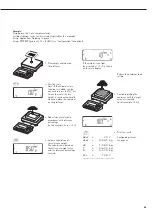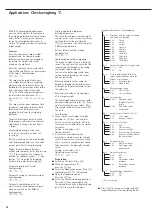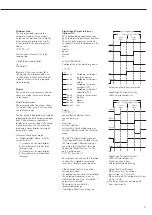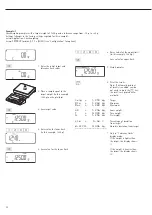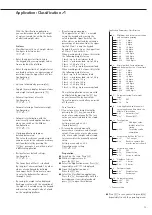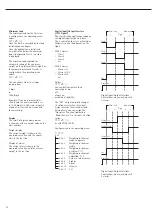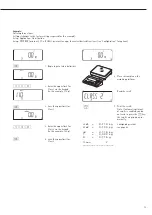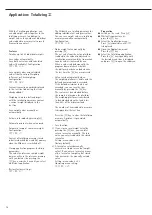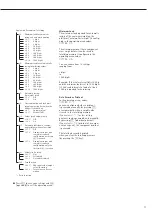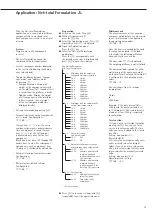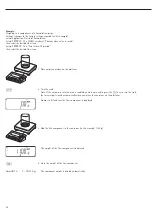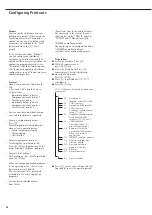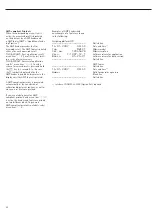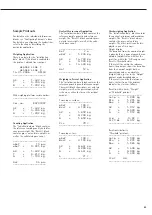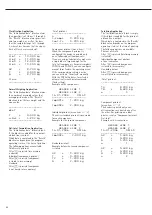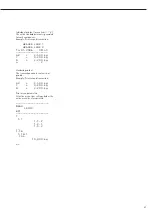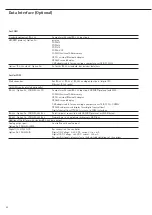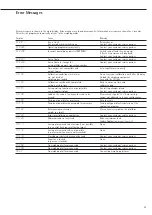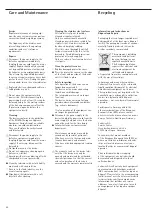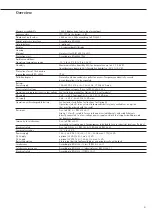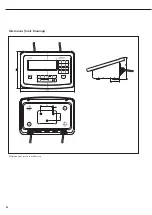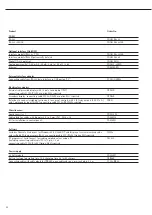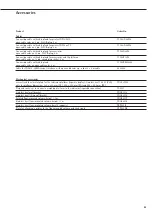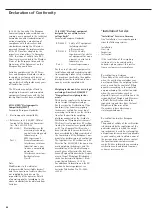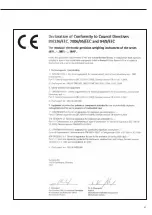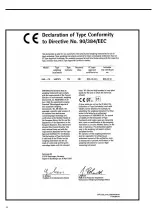Configuring the Data
Interface as a Printer Port
(
printer
)
You can connect one or two strip
printers or one or two label printers to
the Midrics. Configure the COM1 and
UniCOM interfaces as printer ports
under the “
Printer
" menu item.
There are several actions that
generate the command for sending
data to the printer port:
– Pressing the
p
key. If the operating
menu is active, all menu settings under
the active menu level are printed.
– On receipt of the SBI command
“Esc k P _".
– In some applications, pressing
a given key (e.g., to save a value or
start a routine), also generates a print
command. In this case, a configurable
printout is generated with application-
specific data.
The
P
and
b
symbols are displayed
while data is being sent to the
printer port.
Configuring Printouts
Printouts are configured in the operating
menu under the “Printouts" menu item
(
prtprot
). Printouts should be formatted
only after the desired application has been
configured, as some of the positions are
application-dependent.
You can configure a different printout
for each interface. Each printout contains
your choice of the information blocks
described in the following; to enable or
disable a block in the printout, select it
or deselect it in the operating menu.
Midrics 2 only:
For the Totalizing and Net-total
Formulation applications, you can also
configure summarized printouts (results)
independent of individual component
value printouts.
Block 1: Headers and Identifier Names
You can define 2 header lines, each with
up to 20 characters (e.g., for printing your
company's name).
Enter the header lines under menu items
7.4.1
and
7.4.2.
Forty characters each are
available for identifier names ID1 through
ID4. Enter these names using menu items
7-4-3
through
7-4-6
. Blank header lines
are not printed.
Example: format of Block 1:
ACE HARDWARE
GOETTINGEN
ID1 123
ID4 789
In this example, the company name
is centered on the printout. This was
achieved by entering 3 spaces at the
beginning of the first, and 4 spaces at
the beginning of the second line.
Block 2: Date/Time
(not on Midrics 1)
Example: format of Block 2:
21.01.2006
16:02
To achieve a standardized time stamp
(e.g., for documentation in a fully
automated system), you can disable the
printout of the time in this information
block by selecting “Device parameters:
Config. printout: Date/time: Date only"
(7.12.2; factory setting: 7.12.1., “Date
block includes time on printout"). When
the “Time not printed" setting is active,
the time stamp can be inserted by a high-
er-level controller or central computer to
maintain consistent time stamping. This
setting is especially important for commu-
nication between scale and computer.
Separating Block:
Dotted line, blank line (for the Weighing
application).
This block is automatically inserted before
further information blocks are printed.
--------------------
Block 3: Initialization Data
Which data is included in this block depends
on the active application. It can include,
for example, reference sample quantity,
reference piece weight, target weight, etc.
The block is terminated with a blank line.
This block can only by activated for the
standard printout; it cannot be selected
for the printout of results.
Example: format of Block 3 (Counting
application)
nRef
10 pcs
wRef
+
0.035 kg
83
83
Summary of Contents for Midrics 1
Page 1: ...Operating Instructions Sartorius Midrics 1 Midrics 2 Models MIS1 MIS2 Indicators 98648 014 89 ...
Page 92: ...92 Dimensions Scale Drawings All dimensions given in millimeters 92 ...
Page 97: ...97 C ...
Page 98: ...98 ...
Page 99: ...99 ...
Page 100: ...100 ...
Page 101: ...101 ...
Page 102: ...102 ...
Page 104: ...104 ...