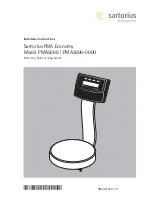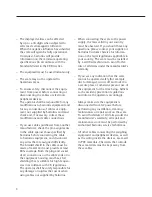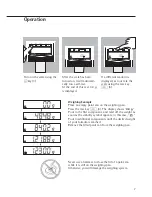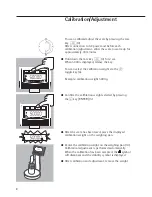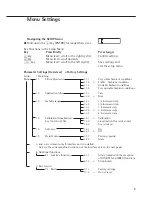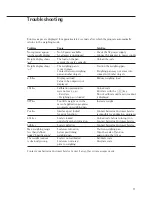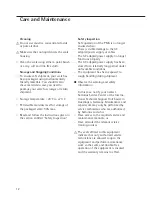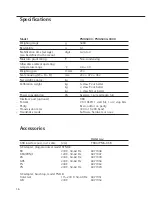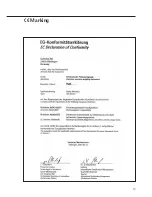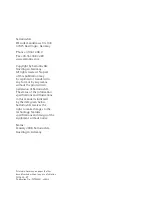15
System Requirements for the
YDO01PMA-USB Adapter
– Computer (PC) running the Windows
2000® or Windows XP® operating system
– Available USB port (Type A, 4-pin, female)
Configuring the USB Interface
The USB cable terminates in a 4-pin male
Type A USB connector.
1. Switch on the computer and make sure
the USB port is activated and functional.
2. Plug the USB cable into the USB port on
the computer and switch on the scale.
Windows® detects the USB device and
runs the Wizard for adding/removing
hardware.
Installing the Drivers for the
USB Interface
1. Place the enclosed CD in your computer’s
CD-ROM drive.
2. Each version of Windows® may have
slightly different procedures for upload-
ing the driver from the CD. All versions
have a Wizard for adding and removing
hardware, which guides you through the
process.
3. After you click on “Finish” at the end
of the process, the virtual port should be
ready to operate.
Windows® usually adds the virtual port
in the position following your highest-
numbered COM port.
Example:
On a PC with 4 COM ports, the virtual
interface is added as COM5 (shown in the
Device Manager).
If you use the USB interface with
a program that limits the number of COM
port designations (e.g., COM1 through
COM4 only), you may have to assign one
of these port numbers to the new virtual
port.
Port numbers are assigned under “Port
Settings” in the Device Manager, opened
from (My Computer >) Control Panel >
System Properties > Hardware.
Summary of Contents for PMA.Economy
Page 17: ...17 C Marking...