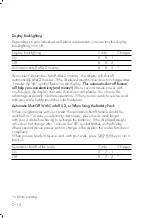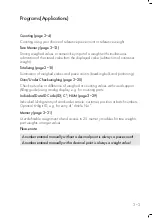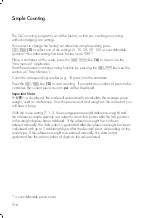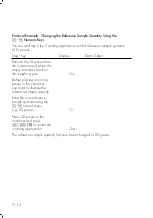Practical Example: Changing the Reference Sample Quantity Using the
0
–
9
Numeric Keys
You are working in the Counting application, with a reference sample quantity
of 10 pieces.
Step/Key
Display
Data Output
Remove the 10 pieces from
the container and place the
empty container back on
the weighing pan.
0.0 g
cs
Before placing any more
pieces in the container,
you want to change the
reference sample quantity.
Enter the new reference
sample quantity using the
0
–
9
numeric keys,
e.g. 20 pieces.
20
pcs
Place 20 pieces in the
container and press
u
/
w
(12)
to re-start the
counting application.
20 pcs
The reference sample quantity has now been changed to 20 pieces.
3–12
Summary of Contents for QC150FEG-S
Page 37: ...1 32 Declaration of Type Conformity ...
Page 38: ...1 33 EC Type Approval Certificate ...
Page 128: ...5 3 ...