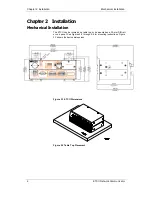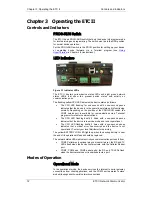Reviews:
No comments
Related manuals for ETC II

GALAXY MEGA
Brand: Samsung Pages: 2

Galaxy MEGA SGH-I527
Brand: Samsung Pages: 237

Galaxy j7 Crown
Brand: Samsung Pages: 33

Galaxy J3
Brand: Samsung Pages: 39

Fin
Brand: Samsung Pages: 28

Exclaim SPH-M550
Brand: Samsung Pages: 226

E810
Brand: Samsung Pages: 12

E630 - SGH Cell Phone
Brand: Samsung Pages: 103

DoubleTime SGH-I857
Brand: Samsung Pages: 225

Delve SCH-R800 Series
Brand: Samsung Pages: 180

Galaxy light
Brand: Samsung Pages: 10

Galaxy Note 3
Brand: Samsung Pages: 7

Galaxy Music GT-S6010
Brand: Samsung Pages: 39

Byline SCH-R310 Serie
Brand: Samsung Pages: 119

E800
Brand: Samsung Pages: 100

galaxy note 5
Brand: Samsung Pages: 2

galaxy note 5
Brand: Samsung Pages: 148

A717 - SGH Cell Phone 26 MB
Brand: Samsung Pages: 189